Illustrator open / load pattern swatches Tutorial
graphicxtras > Adobe Illustrator tutorials > Illustrator swatches tutorials
** Youtube video tutorial on how to load / install / open pattern swatch libraries in Illustrator and access the pattern swatch designs with paths etc **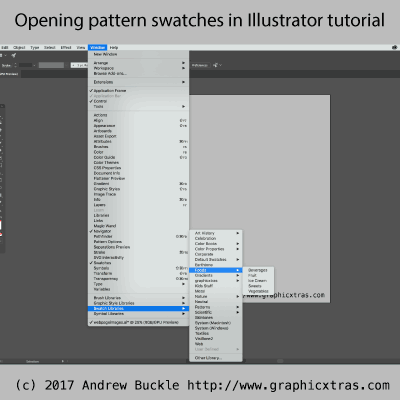
-
Go to the window menu (to find the swatches panel which is the main area to open the swatches / patterns in Adobe Illustrator)
-
Swatches
-
Goto swatches panel in Adobe Illustrator
-
Right side menu
-
Open swatch library
-
Select one of the list items
-
Or go to the user defined and browse
How to open a swatch / pattern library in Adobe Illustrator tutorial. The pattern swatches can be loaded in a number of ways via the window menu and via the swatches panel as well as via the swatch libraries panel as well as opening the pattern swatches via the file open command. The above steps are probably as good as any to open and then use the Illustrator pattern swatches
Swatch libraries are stored in AI format and can include solid colors, gradients and patterns (as are many on this site)
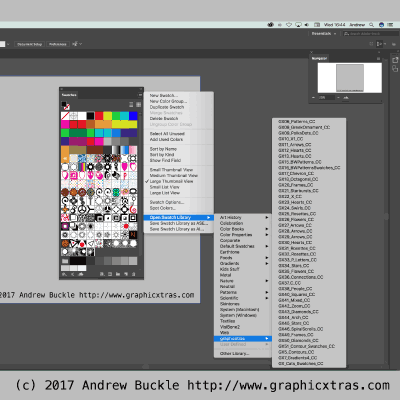
The Illustrator swatches libraries are stored in AI format and can be gradients, patterns as well as solid colors. So how to load the graphicxtras patterns into your projects
-
Buy the pattern swatches via our pattern swatches section
-
Download the pattern swatches sets (via the links sent from shareit.com)
-
Unzip the downloaded sets using stuffit expander or winzip etc
-
Select the AI files and copy
-
Store the AI files away on a cloud server etc for backup
-
Copy the AI files into the presets 'swatches' folder
-
Access then via the window menu
Location for the AI Pattern swatch files for Adobe Illustrator
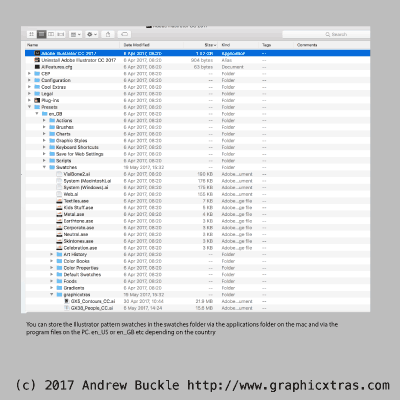
This varies from version to version but generally you can find the location for the swatches in the sub folder of the presets folder found in a sub folder of en_GB, en_US etc which can be found in the applications folder / program files depending on pc or mac. Example on the right shows the location for the mac but the location has varied a little over the years. I assume that Illustrator XXXX presets folder will be in the CC XXXX section
You can also open the swatch libraries via the swatches panel in Adobe Illustrator
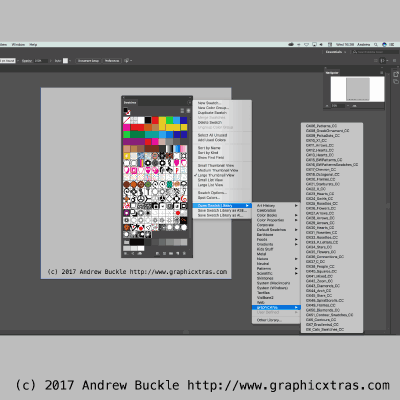 The swatches can also be opened via the panel (much the same as with the window menu)
The swatches can also be opened via the panel (much the same as with the window menu)
-
Go to the window menu
-
Swatches
-
Go to the swatches panel
-
Right side menu
-
Open swatch library
-
Select one of the libraries
-
Once the library has been opened, select a path and then select a pattern swatch to fill the path
You can also open the swatch / pattern libraries in Adobe Illustrator via the bottom section of the swatch library panel
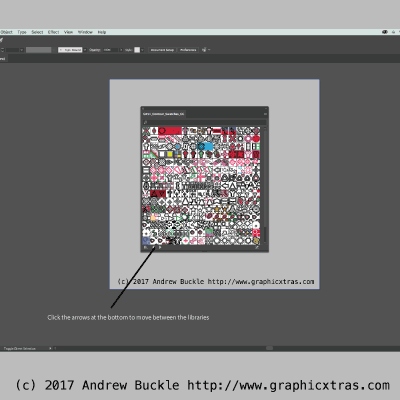
-
Go to an opened swatch library panel (not the document but any opened read only library)
-
Go to the bottom of the read only panel
-
Click on the little arrows at the bottom
-
Click on left to see previous library
-
Click on right arrow to go to the next library
-
Select one of the patterns
Another way to open them is to have at least one swatch library panel (they are read only) displayed and then use the bottom panel menu to either open the set . The swatches will only appear if they have been added to the presets folder otherwise you will have to use the other library option. Or use the arrows at the bottom of the swatches libraries panel - back and forward to load another set (though depends on the sets being available). The opened swatch libraries are read only and you can select items which are added to the main swatches panel. You cannot delete them from the read only libraries so if you wish to delete the pattern tiles then you will have to open the source file and delete them there.
The swatches libraries will appear in the menu list if they have been added to the presets 'swatches' folder but if they are not located in that folder (admin or user equivalent) you will have to use the other library option.
The swatches can also be opened via the file open command of Illustrator and accessed at source

You can open the AI files (they are all stored in AI format) via the file open command. The only trouble with this is that the items will only then be limited to the current document. You can copy the items from this file and then add them to another document and then drag those paths into the presets panel. A bit of a workaround but it can be done.
-
file
-
open command
-
browse for the AI pattern swatches file
-
Select design
-
copy
-
Go to another document
-
Object menu
-
Pattern
-
Make
You can now use this pattern in your work
If the swatch library is not stored in the presets folder, it can also be opened or browsed via the other library command
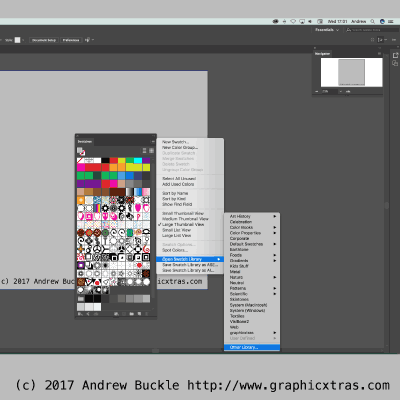 Personally, I find the other library option more useful as I store all my swatches in a central location and don't leave the swatches in the presets folder for different versions of Illustrator.
Personally, I find the other library option more useful as I store all my swatches in a central location and don't leave the swatches in the presets folder for different versions of Illustrator.
-
Go to the swatches panel
-
Right side menu
-
Open swatch library
-
Other library