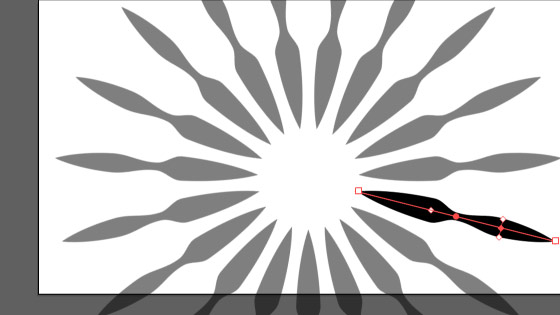Illustrator Width Tool / Profiles Tutorial
graphicxtras > Adobe Illustrator tutorials > Illustrator tools tutorials
Variable width strokes in Adobe Illustrator and how to create (such as using the width tool) and use them with paths tutorial. How to use the width tool and profiles in combination with the appearance panel to create amazing designs, how to use with brushes, how to use with repeat feature, how to use width with type, how to use variable widths as fills and much more
** Youtube video tutorial on how to use the width profiles as well as how to use the width tool to modify the strokes in Illustrator **1. Width Tool in Illustrator Where is it
The Illustrator width tool can be found in the tools box.
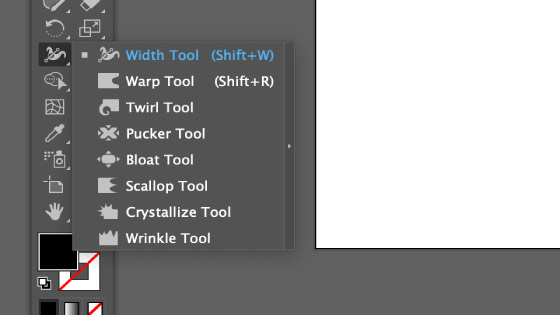
2. Where are the width profiles
They are generally available when you see the stroke options for a path and can be located in numerous places throughout the application
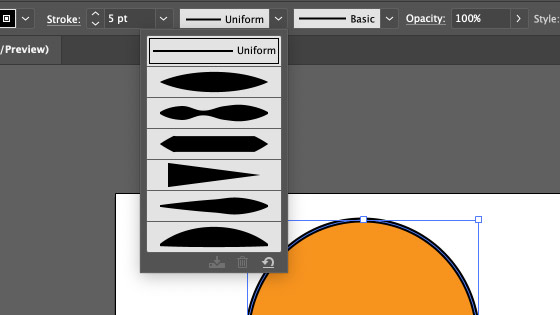
3. What can I apply the width profiles to
They can be used with paths, type etc, anything that has an accessible stroke. Select the path, select the profile from the stroke variable width profile drop down and apply and modify stroke size etc
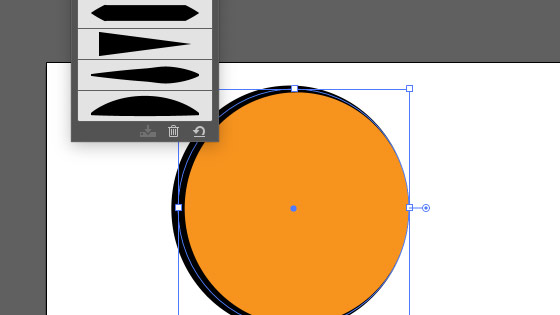
They can be found in the properties panel etc again associated with the stroke settings. Some features do not allow them to be used.
4. Width tool - manipulate the stroke width
Yes, that is it's task, as long as there is a stroke associated with a path, you can use the width tool. It doesn't need to a profile applied either, it can be used with a basic stroke.
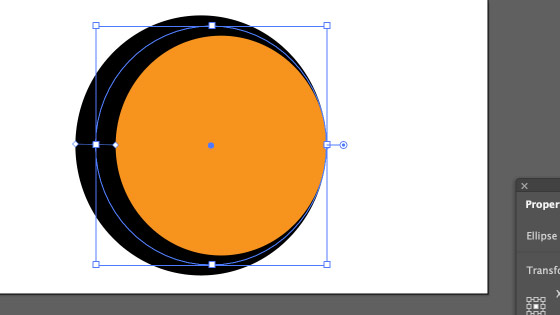
Go to any point on the stroke with the width tool and hover over the stroke and you will see a dot appear as you move around and if there is no existing point, the cursor will change to a '+' and you will see a dot appear to indicate that you can add a point there and modify the width also. You can then drag the tool out from the center of the stroke and change the width at that localized position.
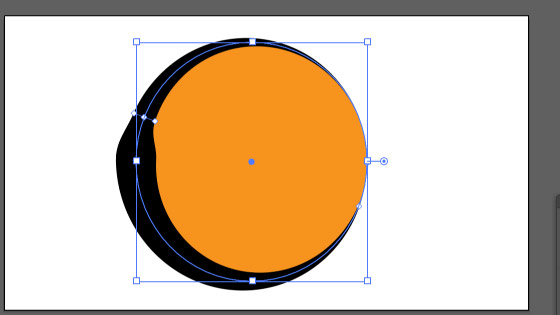
You can add as many point as you wish and change the width as well. The stroke profiles are a great start point but you don't need them, the width tool can also be useful for all kinds of changes to the width
5. Both Sides extend unless you use alt / option key
As you drag in and out on the stroke, you will notice that the stroke changes symmetrically, side 1 and 2 are the same. Hold down the ALT / Option key then you will notice one side will increase or decrease but the other side is untouched
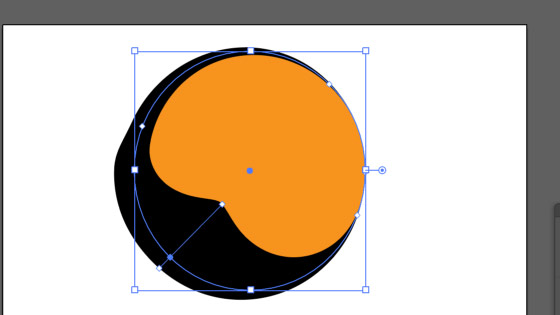
6. Moving points
You can select an existing point on the stroke and drag that point to a different location but there is a barrier, another existing point on the stroke. As you move the point between those two barriers, you will notice the curve of the stroke changing
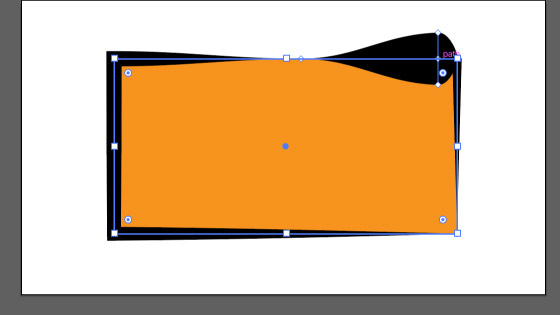
7. Limits on the width
You will hit a limit as you extend the width, on my current version it suddenly stops at 500pt.
8. How to reset
Select to 'uniform' profile and set the stroke weight to 2pt or 5pt etc
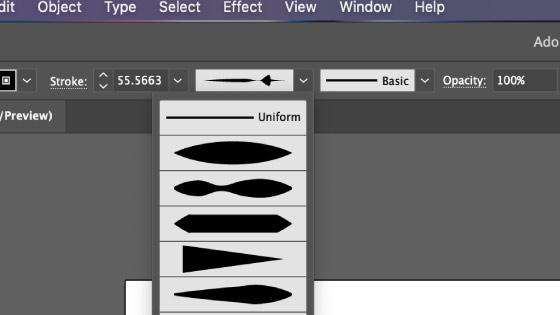
9. Width tool works also with dashed etc
You can also set other stroke properties such as dashed and they will change as the tool modifies the stroke
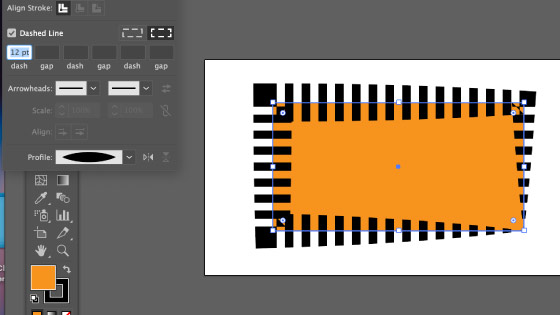
10. Brushes added as well
You can combine the width profile with brushes. Select a path, modify it using the tool and then go to the brushes panel and apply a brush and you will see that changes as you modify the stroke
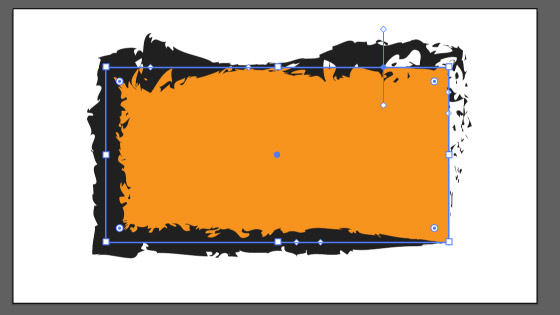
11. Appearance panel and adding multiple strokes and also use the tool with those as well
Select a path, add a profile or manipulate the stroke with the width tool and set the color for the stroke. Go to the appearance panel (window menu) and then right side menu and duplicate stroke entry. Change the stroke weight as well as color and also you can edit the widths independently
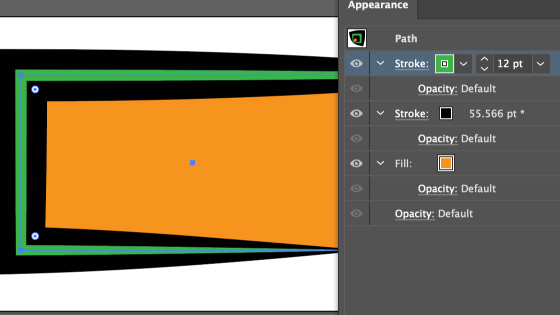
To edit them, select the entry in the appearance panel and then use the tool and the currently selected stroke will be changed and all the others will be ignored.
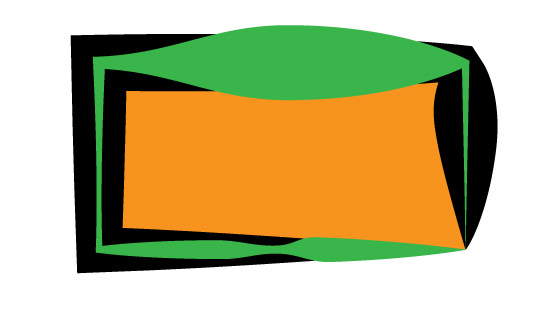
12. Repeat and width tool
You can use the tool with the repeat feature. Select a path and apply a profile to the design and then select the object menu and repeat and radial
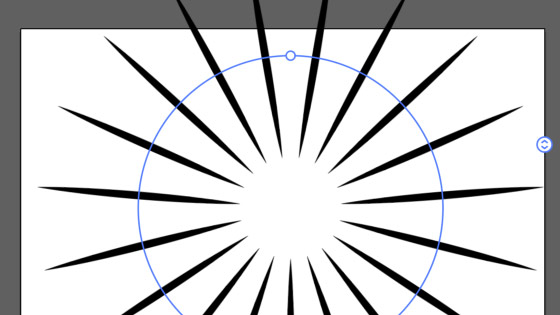
Double click one of the instances and then change the width profile using the tool