Photoshop brushes Install / Load / Import Tutorial
graphicxtras > Adobe Photoshop tutorials > Photoshop brushes tutorials
How to import / load / install brushes into Photoshop. How to load the ABR Photoshop brushes into your application. How to install them in the user folder as well as the application folder of Photoshop and access them via the brushes panel in Photoshop and more
** Youtube video tutorial on how to import / load / install brushes in Photoshop (ABR format files) to add a vast range of amazing brushes to your favorite application **1. Import of Photoshop brushes
Brushes import / accessing has changed with the most recent versions of Photoshop. Go to the toolbar in Photoshop and select any of the brush tool such as the paint brush.
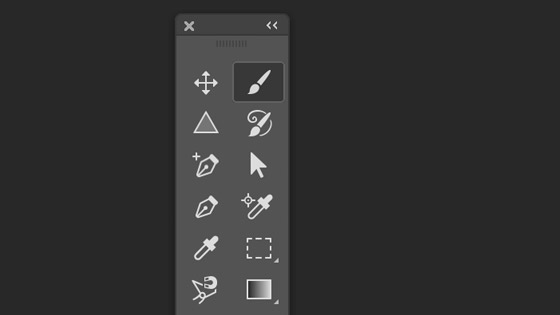
Go to the top of the application
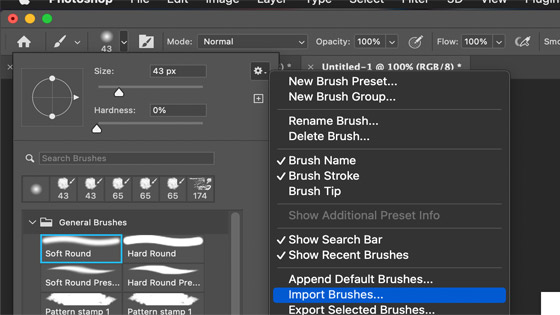
You can now browse for the ABR Brushes files or file and select them and import them into the brush panel. Any brushes imported will be added to the application in a group defined by the name of the ABR file.
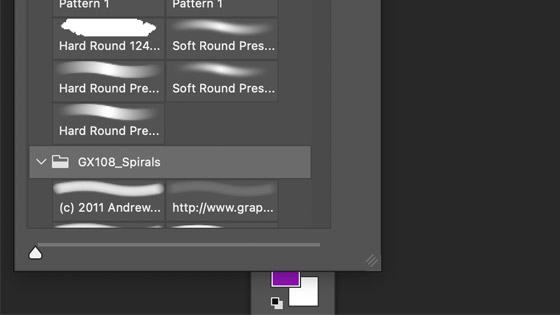
2. Install location for the Photoshop brushes
Add the ABR Photoshop brushes into the brushes folder found in the presets section of the Adobe Photoshop XX (year varies) found in the applications folder on the Mac; you can find Photoshop in the program files folder of the PC
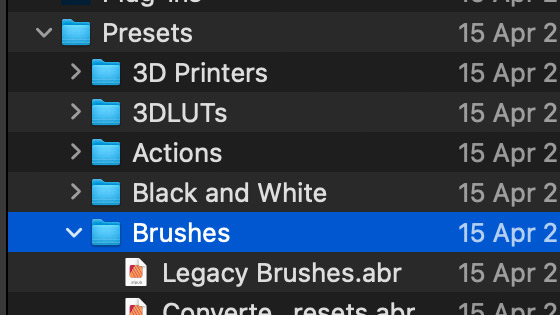
This is more important in the earlier versions of Photoshop where you would load / replace ABR files found in the presets folder. Now you can load and replace the ABR Photoshop brushes from any folder.
3. User folder for the Photoshop brushes
The previous method requires permissions and that may not be an issue depending on your account. If you have no access to the admin account then you will have to add them to the user equivalent and that is found in the appdata location for the user on the PC and on the mac go to the library folder via the finder
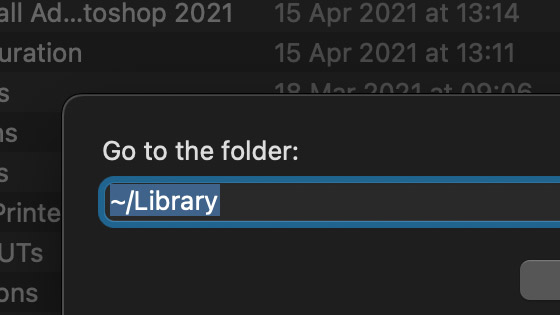
and then application support and Adobe and Adobe Photoshop XX (the year varies) and presets and brushes. Place the ABR files in the brushes folder. This is more useful if using earlier versions of Photoshop when there was a load / replace functionality. The import of the Photoshop brushes removes the need for a particular install folder for the brushes
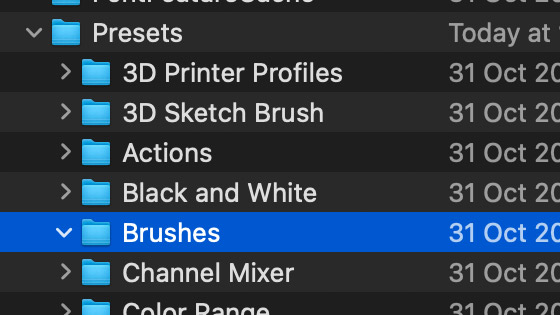
4. Load / replace functionality
If you are using an earlier version of Photoshop, you will have a right side menu of the brushes panel and you can select the brushes file from there or use the load / replace commands.