Photoshop Color Splatter Effect Tutorial
graphicxtras > Adobe Photoshop tutorials > Photoshop effects tutorials
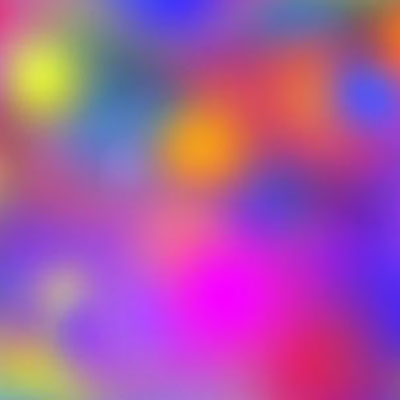
To the right side you can see the presets list such as different splatter drops and brush stroke. You can create a whole range of instant tools to be used in seconds (though to be fair to some applications such as PaintStorm Studio and Clip Studio Paint has an even more amazing selection. The list (on the right) also includes only the current tool (if not set, the list perhaps becomes a little less manageable). You can still, of course, modify the brush tools even more
You can see a color splatter tool saved as a preset using color dynamics and opacity etc. such as an example on the left. Create the tool
-
Select the brush
-
Use one of the default brushes and set size 194px
-
Hardness 0%
-
Set blending mode to normal (or threshold if available)
-
Set color to pink and background to orange
-
Go to the brushes panel - spacing 25% and shape dynamics with size jitter 62% and minimum diameter 5% and scattering 430% and color dynamics set to apply per tip and foreground / background 35% and hue jitter 50% and purity 0% and transfer opacity jitter 80% and build up and smoothing ON.
Go to the presets for the brushes in the corner and current tool only ON and settings and new tool preset and set include color ON and the preset is then stored for use in Photoshop. To reselect it, go to the brush tool in Photoshop
All the presets are quickly available and can be selected and applied. The brush strokes can then be further manipulated using other effects such as oil paint.
Or create a preset using the blending mode of 'difference' and then combined with oil paint filter effect. Great for creating weird and wonderful abstract backgrounds.