Photoshop Glowing Strand Effect Tutorial
graphicxtras > Adobe Photoshop tutorials > Photoshop effects tutorials
** Youtube video tutorial on how to create a flowing strand effect in Photoshop using the power fibers filter and oil paint effect **A quick tutorial on how to create glowing strands using the fibers filter / oil paint and maximum filter in Photoshop
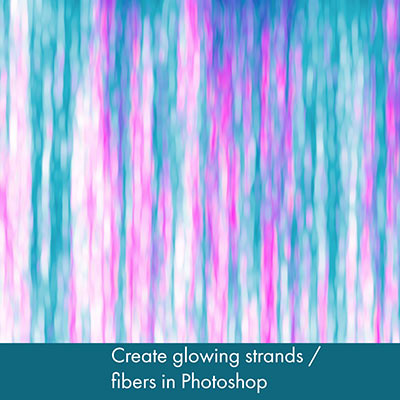
Amazing Fiver designs in seconds
-
Create a new document in Photoshop, perhaps 2000 x 2000
-
set the color of the foreground to blue or red
-
set the background to white (key) and then go to the
-
filter menu and render and fibers command.
-
Set the variance and strength as required but make certain you can see a fair amount of white in the strands.
-
You can click the randomize button to randomize the results of the fibers
-
You can then go to the foreground and change the color to red or green etc and
-
go back to the fibers filter and again click the randomize to run through a number of fibers results.
-
Click OK and then go to the edit menu and fade.
-
Select the blending mode to darken or hard light etc but again the result needs to have a decent amount of white in the fibers
Of course, you could also have a colorful background before you even start with the fibers filters and add things like linear and radial gradients to the work and then use the fibers filter with the fade command and again use different blending modes to blend the results of the gradients and the fibers for the strands and in the end, glowing strands. The next thing to do is the maximum filter as well as oil paint filter in Photoshop etc
Maximum filter
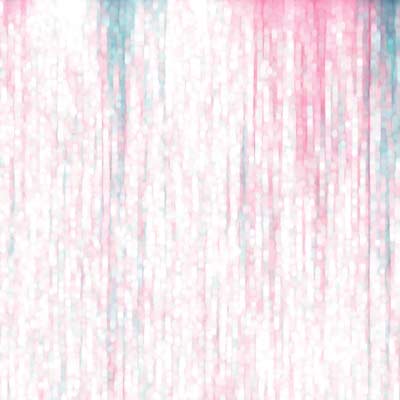
-
Go to the other menu in Photoshop and then
-
set the radius to a low value (if it is too great, the result of the maximum filter will be just pure white)
-
set preserve to roundness.
Resulting in some glowing strands of fiber. See the result on the right, of course, results will vary depending on the various settings of the fibers and also the size of document etc
Oil Paint filter in Photoshop
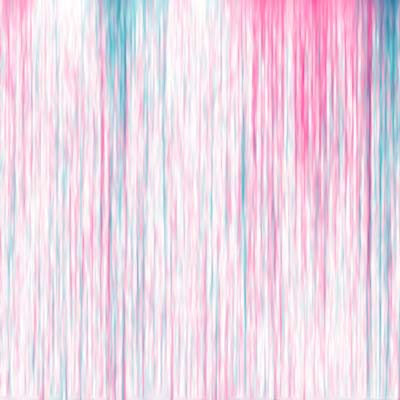
-
To smear the maximum filter effect and fibers,
-
Filter menu and stylize and oil
-
set the stylization and cleanliness to maximum and ignore the rest.
-
Apply. Now you should have smeary fibers with subtle glows.
-
Personally, I then go to the image menu and adjustments and add some vibrance adjustment to the fibers / strands before finishing with an additional maximum filter
Maximum filter again
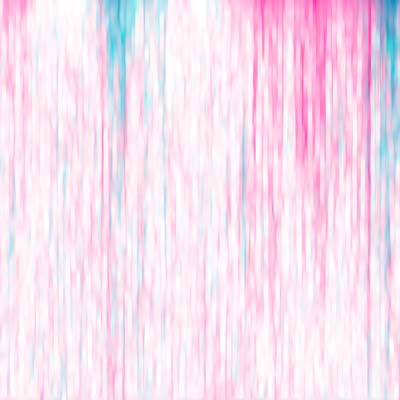
-
Finish off with a final maximum filter (other menu) for the glowing strands
-
roundness and a low value
Resulting in a nice colorful fibers / glowing strands in Photoshop which can then be saved to the CC library for future use as a background, perhaps used with type and much more.
You can also further modify it by using color lookup adjustments or if you want it as a texture then simply use the Photoshop black and white adjustment and set the red and green etc as required to create an intense fibers design
Or use the camera raw filter to adjust the color to bring out the glowing strands from the fiber filter / maximum filter effect
Invert adjustment
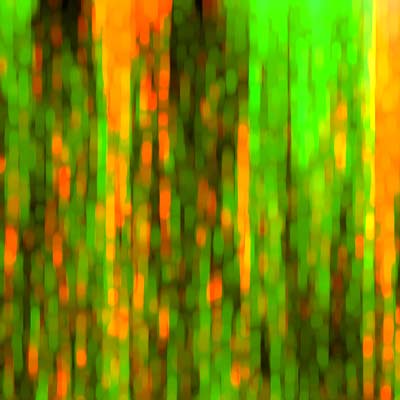
Actually, sometimes the best and weirdest colorful glowing strands can be generated by using the
-
image menu
-
adjustment in Photoshop
-
invert
-
HDR toning or use the maximum filter again with a low setting (such as on the right). Great for all kinds of slimy looking designs as well. Also works well mixed with effects that add depth to the design
As with any work, there are many possible variations that can be applied to the glowing strands and the result itself can be then repeated and combined using blending modes perhaps with transformations and combined with gradients etc