Photoshop flame filter Tutorial
graphicxtras > Adobe Photoshop tutorials > Photoshop filters tutorials
How to use the flame filter in Adobe Photoshop for all kinds of amazing fire / fiery / intense imagery. The flame filter creates amazingly realistic flame in Photoshop. The flame filter needs a path. Create a path first using the path tools / pen tool etc and use that with the filter. The flame filter is found in the render section of the filters in Photoshop.

1. Flame Filter Where is it in Photoshop
The flame filter is found via the filter menu and render category
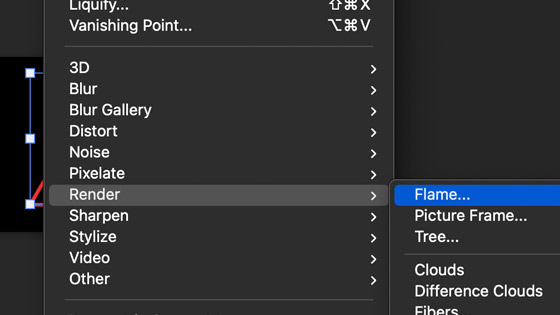
2. What does the flame filter do
It produces amazing flame designs in 1000s of different styles. You can manipulate the settings as well as the required path
Initially, setup a path via the shapes tools, pen tool etc
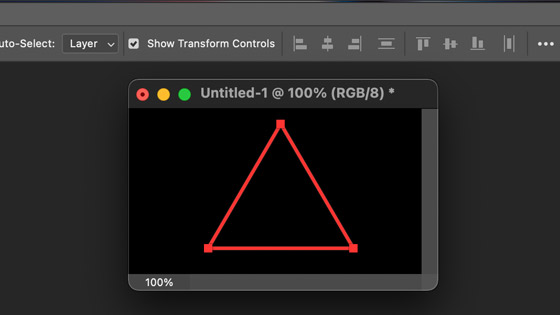
Go to the render menu and flame filter
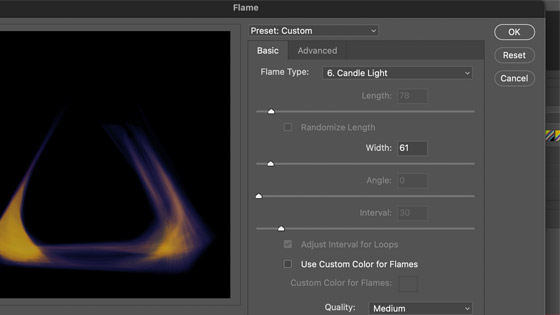
To create 1000s and 1000s of unique flame designs
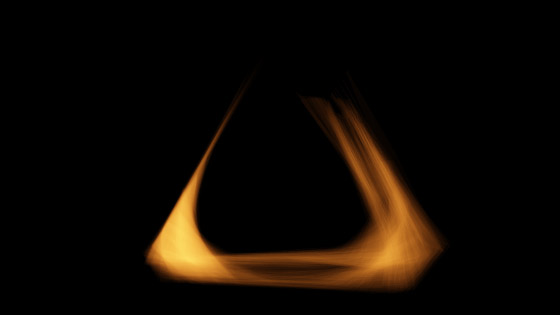
3. Default flame
Presets are included with the flame filter. You can select the default as well as setup your own presets
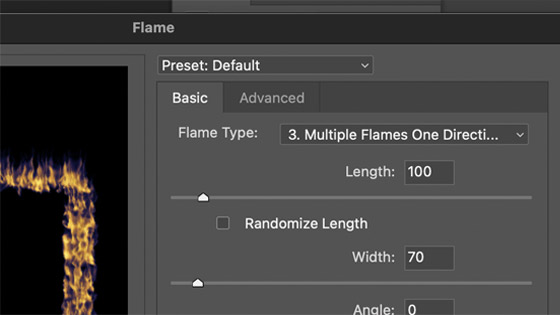
4. Flame filter length
You can create very small flames but you can set the length to the maximum and create amazing long flames
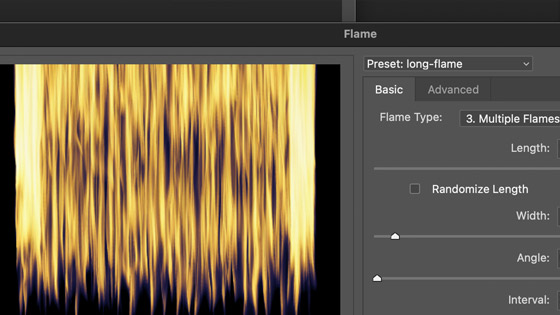
You can also click the randomize length to randomize the flame lengths. The randomize makes the fiery look far more convincing
5. Flame width
You can create very short or thin flames but you can also ramp up the width field and create far more intense dense flames
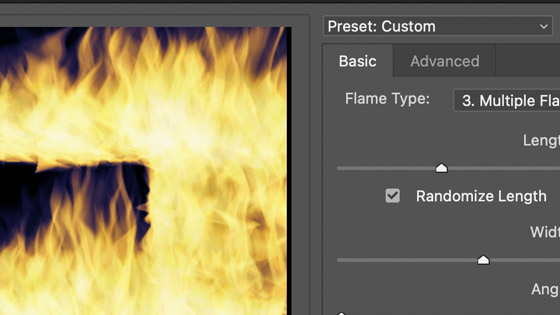
6. Flame angle.
You can modify the angle of the flames (sadly there is no random feature there) say 45 degrees etc
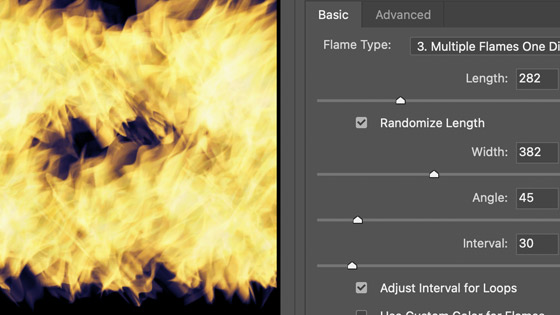
7. Flame color
You can change the color of the flames to a solid color via the 'custom color' option. It is a pity that it does not use the gradients etc. Personally I prefer just to modify the end result using adjustments as an adjustment layer such as hue / saturation or photo filter
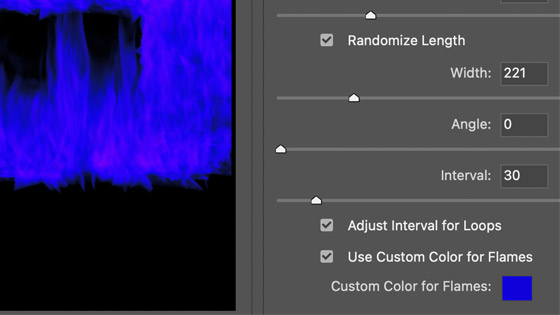
8. Advanced panel for the flame filter in Photoshop
All kinds of amazing designs can be created by clicking into the advanced panel. You can change the turbulence as well as jag and opacity as well as complexity and alignment and style and shape and randomize the shapes and arrangement. There are a lot of options and by changing some of the settings the result doesn't really end up looking like flames but it can be used to create some truly abstract designs.
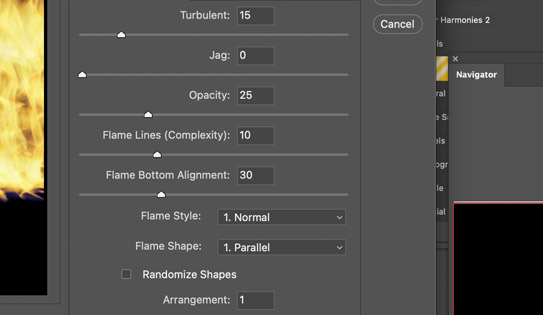
9. Flame opacity
You can set a high opacity setting in advanced and the image will be totally blown out by the flames, set the opacity to low and the color and effect will be very subtle such as a mist like flame.
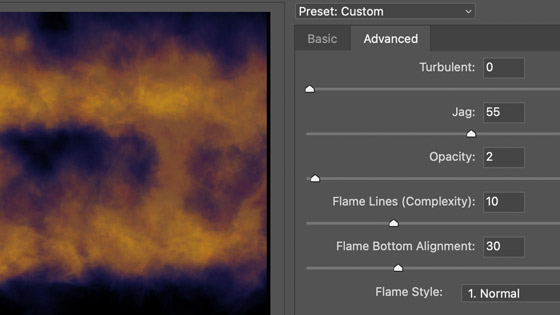
10. Flame filter complexity
This is an unusual one. The result of a high setting is a far less convincing flame design, set it low for a better value
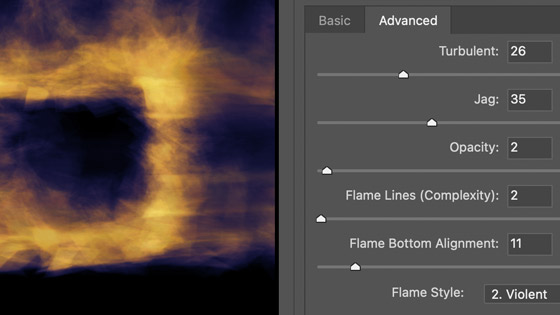
11. Flame filter applied on layers and blended
You can create a new layer (layer menu and new layer) and apply the filter to that and then change the settings or perhaps change the underlying path design (use the direct selection tool to move the point or points before re-applying to a new layer). Repeat this with multiple layers and with the multiple flames, you can then combine them in all numbers of ways using difference, darken, lighten etc blending modes. The result can look quite painted

12. Flame filter and edit menu fade
You can apply the flame filter bur you can also fade it via the edit menu and fade and change the opacity as well as the applied blending mode such as fading to color burn which I think actually looks a more convincing flame
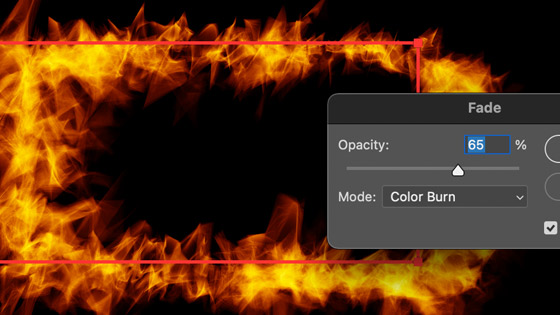
13. Re-color flame filter designs using adjustments
You can re-color the flame in millions of ways by using the filter menu and camera raw filter or use the image menu and adjustments or the live adjustment layers
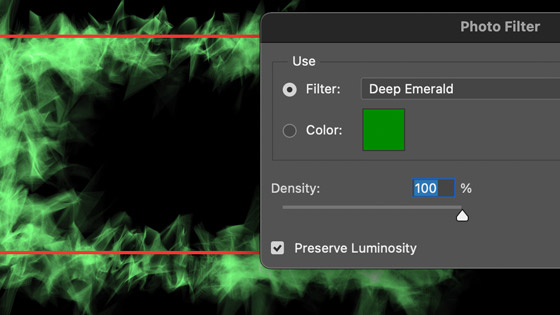
14. Distort the flame filter effect
Best to create it on a layer and use smart filters such as filter menu and liquify as well as distort etc or perhaps use the smudge or blur tool in the tools box