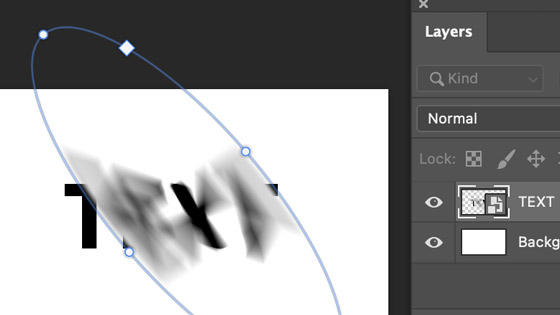Photoshop Spin Blur Filter Tutorial
graphicxtras > Adobe Photoshop tutorials > Photoshop filters tutorials
How to use the spin blur in Photoshop. The spin blur is in the blur gallery and can be used to create unique spin blurring effects in Photoshop and it combines with noise, motion etc. How to use the spin blur with layers as well as repeat applies, adding multiple spin blurs etc. You can use it with shapes as well as type.
** Youtube video tutorial on how to use the spin blur filter in Photoshop to create amazing blurring effects **1. Spin Blur Filter in the Blur Gallery
The spin blur filter is found within the Photoshop blur gallery which is available in more recent versions of Adobe Photoshop in the blur menu and filters.
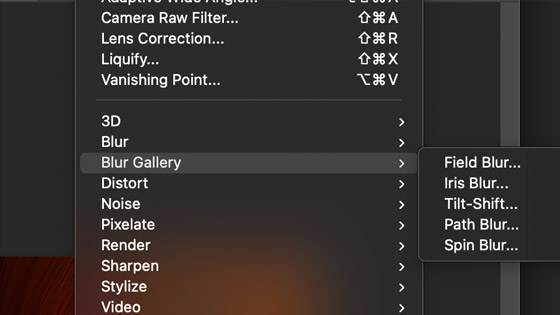
Well, what does it do ? It spins part of an image, it can be used to spin the entire image but it works just as well and quicker working with small parts of an image such as if you want to add some motion to an object or a part of a picture.
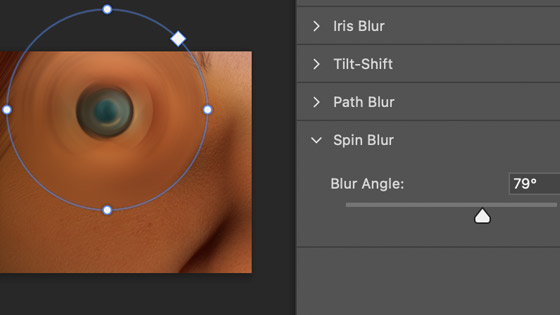
2. Basic controls of the Spin Blur filter in Photoshop
Create your design, it can be layers, it can be a smart object and then apply the filter.
The spin blur does not include a huge amount of options : center of blur interactive found in the preview as well as the range of the blur, the interactive circle on the preview and you can make this circular or elliptical. You can interactive re-position the origin of the blur simply by dragging the widget around the image in the preview. You can also rotate and re-size this range control.
You can also make the circular spin blur, an ellipse by dragging the small dots widgets out on left - right more than the top - bottom or vica versa. If you want to keep it in proportion, drag the range control via the square widget and not the small dots.
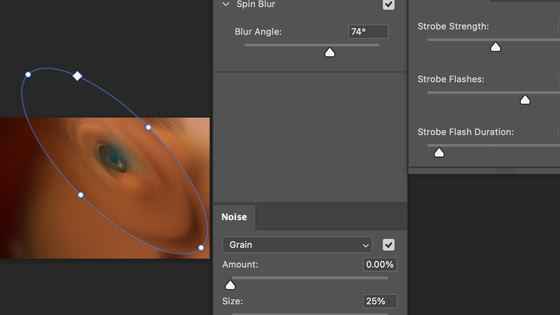
It should also be noted that a few other panels can be used with this filter such as the motion effects and noise and also you can combine the spin blur
There is also an influence range so you can create an 'in-between' blur - it is displayed as four dots which can be moved close to the center and you will see no spin blur or close to the outside ring of the spin blur to see the entire range blurred
3. Motion blur and strobe etc in spin blur
You can also go to the controls in the blur gallery and add in motion effects such as strobe strength and strobe flashes and strobe flash duration (great for adding some spacing into the spin); the noise tab is also available. It doesn't create an animated strobe effect but it does mean you can capture an abstract flashes of your image as it spins in the strobe / motion depending on the strobe flashes and duration etc
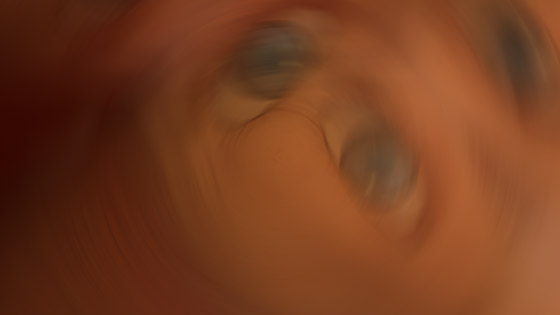
You can add in grain (gaussian etc), amount, size, roughness, color and highlights.
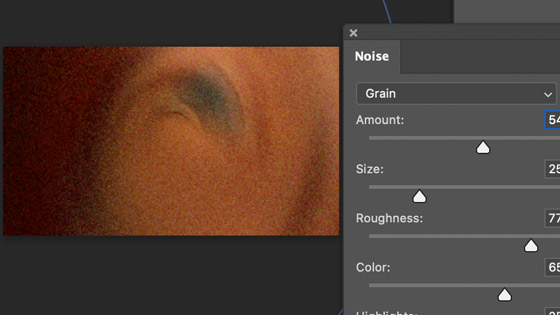
4. Multiple spin blurs within the plugin
You can add more than one spin within the spin-blur just by clicking the pin on the preview. These spins can overlap but they don't blend into each other nor is there any blending mode feature between them. Hover over another area and the cursor will display a pin with a plus and just click elsewhere. If you want to modify the spin blur settings, you can do it independently of the other pins.
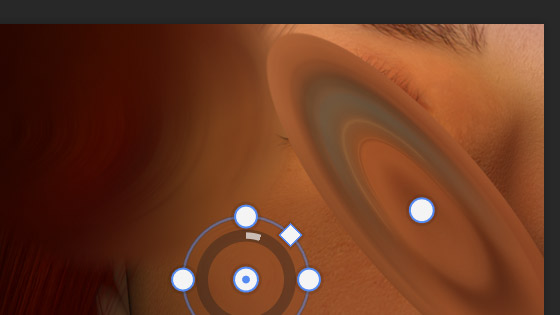
5. Apply the spin blur more than once
As with all filters in Photoshop, the spin blur / blur gallery can be applied more than once. You can vary the settings or just apply the repeat command.
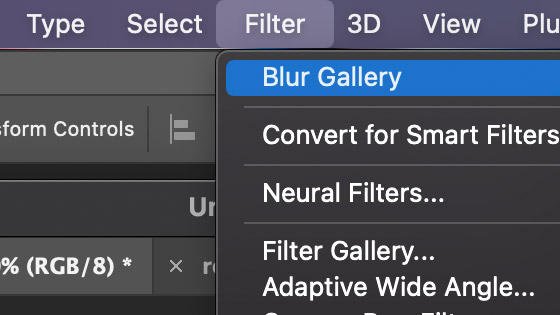
You can also use the edit command and fade and fade the spin blur filter and also add in a blending mode to change how it blends with the underlying image
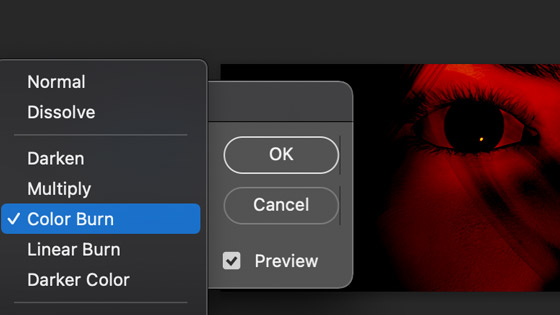
6. Use layers with the spin blur filter
You can use the blur gallery on layers. You can use the layers as smart objects and apply the spin blur as a smart filter which can be altered at any point as well as removed

Or use it with smart filters, you can then change the settings at any time for the spin blur etc
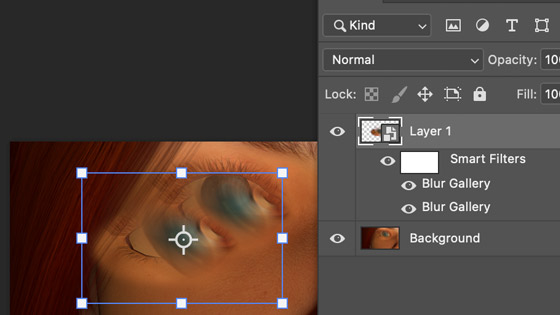
7. Channels and spin blur filter
Sadly, for some reason, you cannot use the spin blur in different channels. Also, you will find it is not accessible in all image modes. You can always split the channels into RGB files and then apply the filter in different ways in the channels and then merge them which is not ideal.
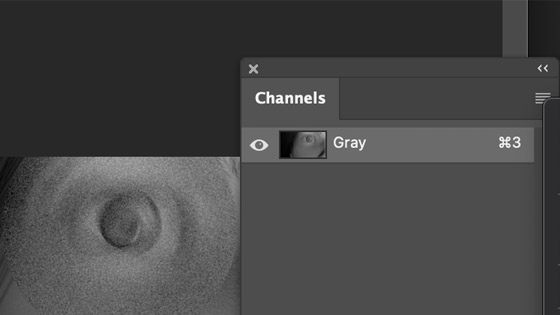
8. Using the spin blur with selections
You can combine the spin blur in Photoshop selections to create blurs in different parts of the image. You can combine the spin blur with other effects and also combine them with actions so you can re-apply the action over and over with the spin blur and other effects combined.
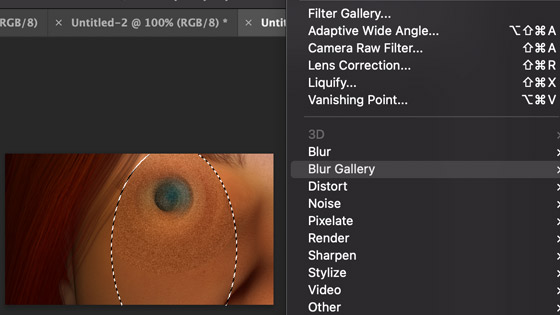
9. Spin blur and custom shapes in Photoshop
You can also it with vector custom shapes, select the shape tools (polygon etc) and then set option in top left to 'shape' and apply the design and go to the layer menu and smart objects and convert to smart objects.
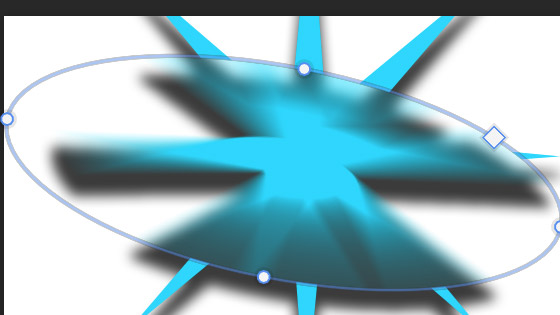
10. Spin blur and type in Photoshop
You can apply the filter effect to type as well. Select the type tool and create some type and then again go to the layer menu and smart objects and convert command. Go to the blur gallery and spin blur.