Photoshop History Log Tutorial
graphicxtras > Adobe Photoshop tutorials > Photoshop how to tutorials
** Youtube video tutorial on how to use the history log feature in Photoshop to store information about current work, accounting, effects used, etc **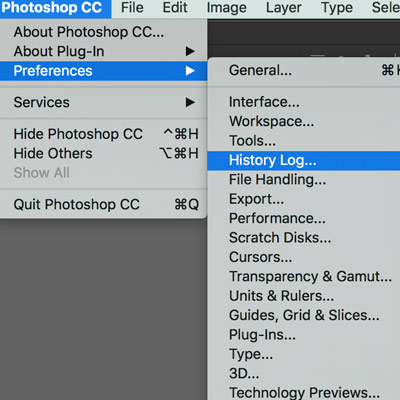
How to use the history log feature in Photoshop to list all work, all changes to images etc tutorial. The Photoshop history log is a powerful logging tool in Photoshop CC.
-
Photoshop main menu / Preferences (mac) or Edit menu / preferences (PC)
-
History Log preference (Photoshop)
-
Check history log
-
Save log to text file (and choose location) OR metadata OR both
-
Choose detailed or session or concise
-
See the history text file just as a normal text file on the desktop etc
-
See metadata via the file info
The Photoshop history log stores all the interactions made in the applications such as opening files, closing files, adding layers, using effects, using brushes and much more. The Photoshop history log needs to be turned on via the history log preference in the preferences. The history log in Photoshop can be concise or detailed and session detail. The Photoshop history log is a great way of saving details about work done in a project. The history log can be used to show the time worked on various files for use with clients. The Photoshop history log is also useful as it records the settings for effects used and that can be stored for future use. The history log in Photoshop also includes all the type information added so any text added via the type tool can be recorded and used in other applications (instead of being just an image or layer). This tutorial on the Photoshop history log shows you how to start the log. It shows you how to stop the log. It shows you how to set the format for the history log and what is stored in the history log. It is a super useful feature in Photoshop.
Basics of history log in Photoshop - a great way to keep a complete list of all your Photoshop work without thinking about it
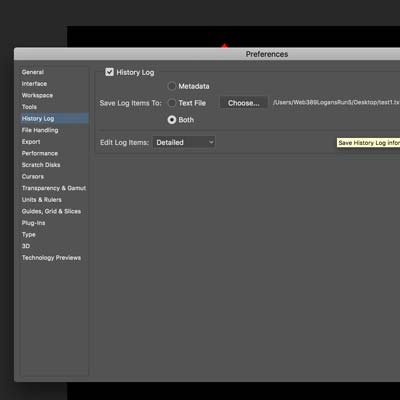
The history log in Photoshop is not turned on by default. It is a listing of all the changes and work done to files such as adding brush strokes, paths, opening files, closing files, when you started Photoshop and when you quit Photoshop etc. It keeps track of most of the steps that you take with your tools in Photoshop and the results are stored to a log file which is either a text file or as metadata
It is started and finished via the preferences
-
Preferences
-
History log
-
Check history log
-
Set your requirements for the log
You can see the preferences on the left. It is a super useful feature especially if you wish to keep track of your work, time spent on a project, what you have done, changes made etc for clients as well as a handy record for yourself (perhaps just to remind yourself of any steps done for a particular project if you have forgotten the exact steps to make a particular design etc). Certain there are many more uses for the Photoshop history logs.
Options for the history log such as saving metadata as well as concise and sessions only
You can save the Photoshop history log to metadata and you can set it to a text file (you can choose a location for that as well) and also set the log items to be
-
Sessions only
-
Concise
-
Detailed
Personally, I prefer as much information as possible so I generally always go for detailed but I guess sessions only is useful for some projects as the information is a lot more limited especially if you are only interested in the times. You can choose metadata option or text or both
Metadata option for saving the history log details in Photoshop
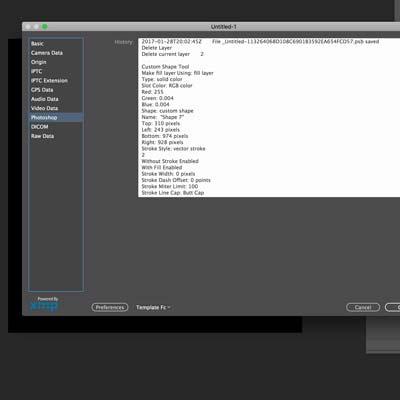
If you use the metadata then you can see the metadata via the file and file info and the metadata 'photoshop' section in the history field. Useful for storing the data with the file itself.
Text file for Adobe Photoshop history log - store all the history information for Adobe Photoshop in a standard txt file
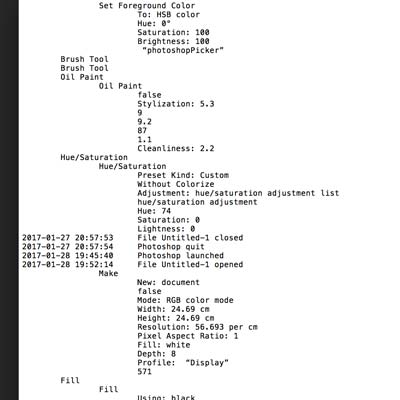
The text file option is great for saving all your work as one long stream of Photoshop log history and you can see the quits and launches as well as tons of other information in much the same format as the metadata (surprised they didn't also include an XML format and CSV etc as I am certain some would love to have the information into Excel or Numbers). You can see the text file on the right.
Photoshop history log information - a great resource for understanding the underlying processes to effects in Photoshop
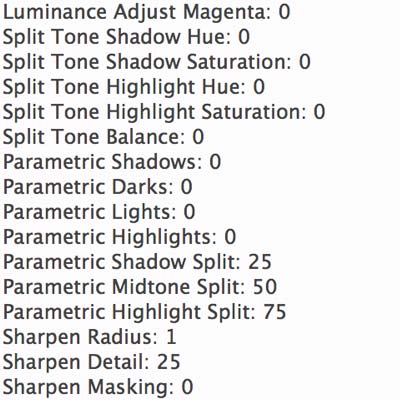
Going for the detailed option, you can see a lot of information such as the time when a file is opened (in most cases for me, a super useful untitled-1 opened) as well as a log of information about the width of the file, the height, resolution, fill, depth. The history log also gives precise times for the launch and quit from the application. The history log also shows the settings for effect so if you need to know the exact settings for the oil paint, they are all there. If you need to know the exact details of the Photoshop adjustments then all the details are there such as without colorize, saturation, hue etc. The Photoshop history log is pretty good for giving details about layers. Sadly it is a little vague when it comes to details about the brush tool (to be fair, what would it add there as the data would fill pages and pages with pixel data) as well as the pen tool (a little more surprising as I would assume that the history log would store the path details and anchor points etc). Many of the effects are well detailed but some fields have an entry such as cleanliness for the oil paint but some of the other fields have no name so in many ways, not as detailed as you would imagine. To be fair, in some areas there is a ton of information and much of it really very detailed such as JPG save information giving slicer information, file component details etc. Camera raw filter gives a huge amount of data to the Photoshop history log such as Luminance Adjust Aqua: 0, Parametric Darks: 0, Sharpen Detail: 25, Transform Distortion: 0, Constrast 2012: 73, Camera Profile Digest, local adjustments and much more. The 3D tools also add a lot of information to the history log such as 3D positions, extrusion heights, mesh positions etc. You can learn a lot about the tools in Photoshop just by a study of the Photoshop history log. Actually, I am surprised it does not store the time of each of the tools use.
How you can display the type used in a document via the history log in Photoshop
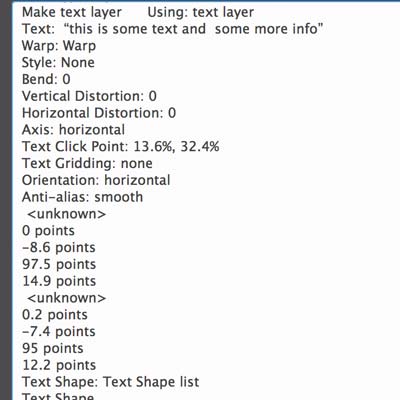
Type is stored in a very comprehensive way in the Photoshop history log and includes Column Gutter: 0 points, First Line Alignment: Ascent, Script: 0, Open Type Baseline Position: normal, Without Use Contextual Alternates, Desired Word Spacing Percent: 1, Minimum Glyph Scaling Percent: 1, Kinsoku Order: Push In First, Auto Leading Percentage: 1.2 etc A lot of information is included and I guess unless you are a real type wizard, most of it is really pretty obscure (I have no idea what Kinsoku Order is). The actual text stored is often only about six words but there is a lot of additional information added.