Photoshop Instant Patterns From Images Tutorial
graphicxtras > Adobe Photoshop tutorials > Photoshop patterns tutorials
** Youtube video tutorial on how to create instant patterns in Photoshop by using images and photos and pictures etc **
A very quick way of creating an instant pattern from any image in Photoshop (as well as other applications such as Affinity Photo etc) is to double up the size of the image and fill all the four corners with the original image flipped.
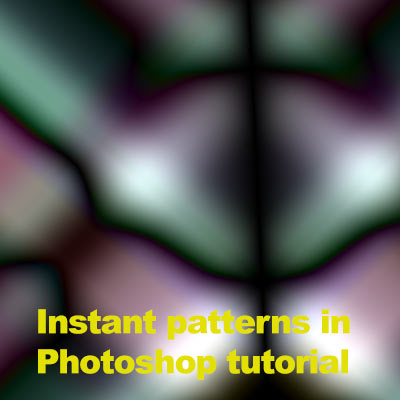
The pattern can be created in Photoshop as well as 99% other applications by very much the same method. It is not the most amazing pattern design but it is still a seamless design that can be captured and used as a pattern
-
open image
-
select menu
-
select all
-
edit menu
-
copy
OK, now you have the image in the pasteboard / clipboard. Now you need to resize the canvas or image (canvas is ok).
-
image menu
-
canvas size
-
set the anchor to the top left
-
set the dropdown to percent
-
set the percent for width and height to 200%
You should now have a document with the image in the left corner and the rest of the document filled with the background color (white etc). You now need to fill the other three corner. Paste the stored image three times and place into the top right and bottom left and bottom right.
-
edit menu and paste x 3
-
drag to the top right / bottom left / bottom right
-
view menu
-
new guide layout and 2 x 2
The guides are useful to align the images. Now flip the images
-
Top right image and edit menu and transform and flip horizontal
-
Bottom left image and bottom right image and the transform command and flip vertical
-
Bottom right image and edit menu and transform and flip horizontal
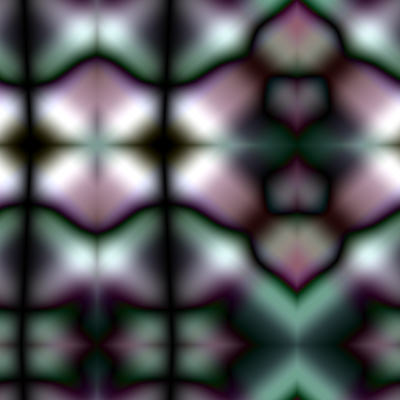
Ok, you should now have the pattern. If you see any kinds of seams (they should be minimal but it does depend on the source material) then you can always blur the central seams or use the smudge tool to smudge them slightly to make them less obvious. You can also apply any number of brush edits in the center of the image to create unique pattern designs.
The image you have now will be seamless in that the edge pixels will match. You can, if you wish, repeat the entire process with the current pattern tile. A really large tile means that you can add all kinds of manipulation to the inner part of the image without affecting the seams of the pattern
-
Flatten image
-
edit menu and define pattern
You can now use the pattern in pattern fills, layer styles etc in Photoshop.