Photoshop Two Triangle Color Pattern tutorial
graphicxtras > Adobe Photoshop tutorials > Photoshop patterns tutorials
** Youtube video tutorial on how to create a two triangle pattern colorful design in Photoshop **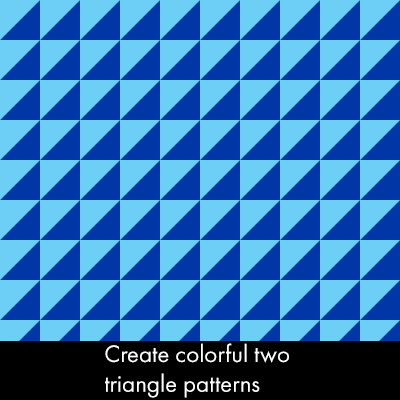
How to create a two triangle pattern in Adobe Photoshop tutorialAs with all the tutorials on this site, there are probably an infinite number of ways of going about creating a triangle pattern in Photoshop (see an example below of one possible result) and of course, an infinite number of possible triangle patterns - this is just one way and one style
First steps to creating the Two triangle color patterns
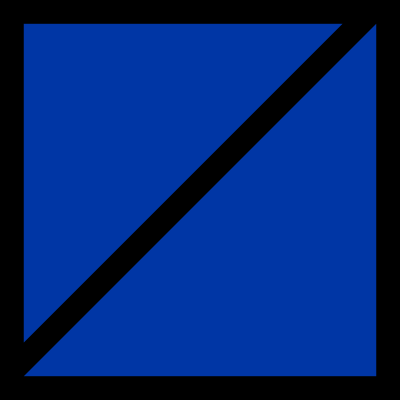
-
Select the rectangle tool
-
Go to the settings at the top of the page
-
Set the option to fixed - so it matches the dimensions of the document. So if your document is 600 x 600 then set the fixed size for the shape to 600 x 600.
-
Set the option to layer
-
Set the color to whatever (red, green etc).
Now, you can use the rectangle tool to drag a shape to the 0px and 0px in the document (always would love to see an option in the settings to set the initial point for the left / top etc but sadly that appears not to exist in PS).
Anyway, once you have the layer in the top corner drop the layer / release.
Duplication of triangle shape layer in Photoshop
-
The next step is to duplicate the existing layer and that is done via the layer and duplicate layer menu command or via the layer panel. Now you have two layers.
-
Select the delete anchor point tool via the toolbox (beneath the pen tool depending on the customization of the Photoshop toolbar).
-
Go to the bottom right corner of one of the top layer and remove the point (a dialog will pop saying that the shape will be turned into a regular shape, say ok).
Now you will have a square and a triangle.
Re-color the pattern tile layer
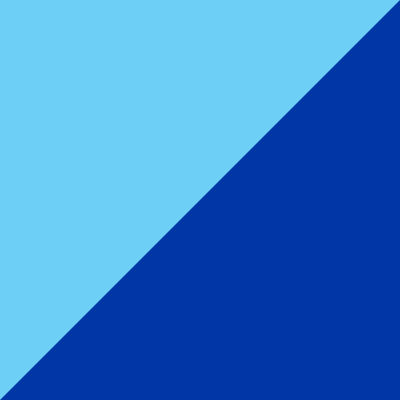
-
Go to the layer panel and select the generated shape.
-
Select the rectangule tool in the Photoshop toolbar (or any of the other shape tools such as ellipse tool or the custom shape tool or polygon tool - it has to be one of the shape tools)
-
Click the fill option / color picker in the top bar of Photoshop (it is titled 'fill'). The available swatches for the tool will be displayed. Select the solid color option unless you want to fill the pattern tile triangles with gradients or patterns
-
and set the new color for the triangle. You can set it to any color, perhaps if using red for the first then you can set it to a lighter red or perhaps a darker red or check out combinations via the extension 'Adobe color themes'
Now you have two colorful triangles and, of course, they can be set to any color. They can also be filled with other colors such as gradients or perhaps even patterns or effects. The colors can also be modified further by using tools such as adjustment layers to invert the colors used or perhaps change the color balance or the hue / saturation in Photoshop.
Defining the two triangle pattern in Photoshop
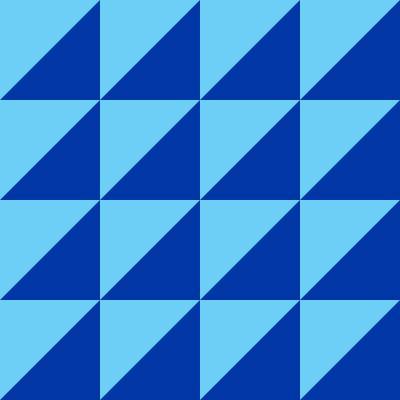
Now go to the layer menu and Flatten the layers (bottom of the menu) and Go to the edit menu and define pattern command in Photoshop. You can now use the triangle pattern via the fill command as well as new layer fill content etc (personally I prefer the new fill layer command as you can interactively change the scaling). You can also use the two triangle pattern in other tools such as the pattern stamp and also with the stroke and fill of a custom shape layer (or stars or polygons etc)
Set scaling to 25% etc in the fill layer content panel and OK
Now you have the two triangle pattern design and this can be used as a fill layer. The pattern can also be generated used in tools such as the layer effects so you can combine the two triangle pattern with glows and bevels and store the result as a style. The pattern design can also be saved to the libraries panel for use in other applications.
Re-color the two triangle pattern
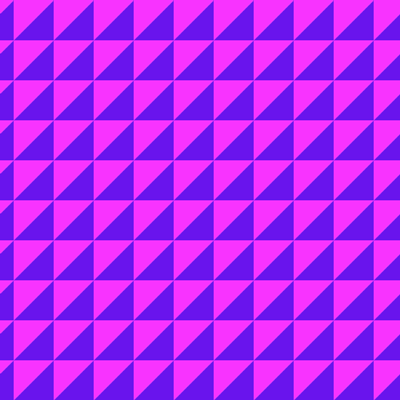
Of course, you can also re-color the triangle pattern (two combination) and define that as a pattern in Photoshop
-
Flatten two triangle pattern
-
Go to the image menu
-
Adjustments
-
Hue and saturation
-
Change hue setting
-
Edit menu
-
Define pattern
-
Layer menu new fill layer content etc
Variations of the two triangle patterns in Photoshop such as add circles etc to the mix
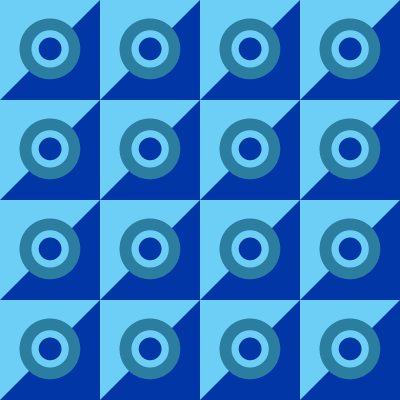
You can set the color in countless combinations.
Or duplicate the two triangle layer and then scale say to 75% and then define that and so on or duplicate the two triangle pattern layer and then scale and rotate and perhaps use an adjustment to re-color the duplicated layer and so on
Or perhaps warp the duplicated layer or apply effects and so on.
Or add additional paths such as a circle to the triangle pattern and then define that