180 Photoshop plug-ins Collection 32 / 64 Bit
graphicxtras > Adobe Photoshop tutorials > Photoshop plugins tutorials
BEST Plugins for Adobe Photoshop, PSP, Painter, etc : Blurs, smears, paint etc Andrew's filters plug-ins for the PC / Windows 64bit / 32bit
BUY £6.50 GBP (Approx $7.50, 7.25 Euros, 900 Yen, 11.70 AUS etc) for the entire collection of 180 plugins
180 Plugins / Filters - "Andrew's Plugins" collection for Adobe ® Photoshop and Paint Shop Pro Painter and PS Elements and others PC
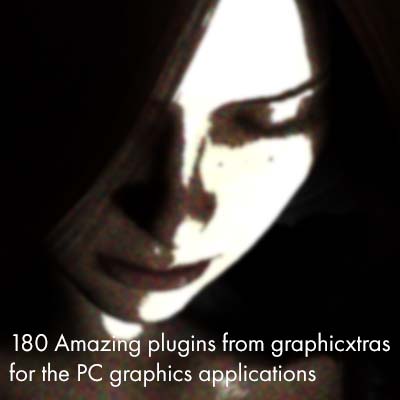 180 Plugins for Adobe ® Photoshop ® as well as Corel Paint Shop Pro, Photo-Paint, Painter and many others for PC 64bit / 32 bit effects for use on the PC - millions of stunning effects. The 8BF plugin set includes zillions of stunning effects (all by graphicxtras.com) including blur plugins + gradient plugins + color effects plugins + edge plugins + Photographic effect plugins + Distortion plugins + Smear effect plugins + Threshold effect plugins and many more
180 Plugins for Adobe ® Photoshop ® as well as Corel Paint Shop Pro, Photo-Paint, Painter and many others for PC 64bit / 32 bit effects for use on the PC - millions of stunning effects. The 8BF plugin set includes zillions of stunning effects (all by graphicxtras.com) including blur plugins + gradient plugins + color effects plugins + edge plugins + Photographic effect plugins + Distortion plugins + Smear effect plugins + Threshold effect plugins and many more
The gradients effects 8BF alone include millions of variant gradient effects for the most amazing and unique color effects around. Each of the tools includes 100 different output modes along with effect modes for blurring and smearing and paint like effects; the 8BF tools also include zillions of color options as well as gradient color overlays and randomization options to create a vast array of unique wow effects. 64bit & 32bit versions included. You can also combine the effects in Adobe ® Photoshop ® using scripting and PS actions. From the creator of the Andrew's 1000 filter series. On buying the set, you receive all 180 filters as well as documentation and a serial number for any future updates.
How to install the Photoshop plugin 8BF files in Photoshop etc
-
download the set
-
Unzip file to see all the 8BF files
-
Place the 8BF files in the filters path of the host application (best check our videos for this) such as in program files
-
Access the plugins via the filters menu or plugins (depends on the application)
Plugin Requirements such as Photoshop and PSP etc (check out the samplers for more clarity there)
The Photoshop plugins are also for Adobe Photoshop and Photoshop Elements but you can use them in Painter as well as PSP, I would suggest check out the freebie plugins to see if they are fine with your favourite PC application
Output options / blending modes for the plugins
The plugins all include 100 output settings such as
1. invert the image
2. apply only to the red channel
3. wrap the color, limit the colors to the current foreground and BG color range
4. set to difference
5. darken only
6. different darken effects
7. Many types of tiling
8. zapped color effects
9. Edge effects
10 Posterization etc.
Blending modes are like additional filters added to the effect, adding millions and millions of new creative effects.
You can still use the standard blending modes and opacity that are available to the app such as darken etc as well as fade the result via the fade command.
Photoshop plugin post processing modes and adding millions of gradient overlays and blends such as quadrant gradients etc
All the plugins include 18 post processing settings such as applying a randomized blend to the end result of the filter effect and includes billions of amazing combinations. The randomized color blends effects and blends can add subtle color changes to any image or text or layer. The color effect combinations can range to millions and millions of unique color effects such as quadrant effects and also linear gradient effects, square themed gradient blends and many more
You can use the plugins with Photoshop actions and scripts to replay the effects in countless combinations
They can be saved as an action so you can use the actions in batch processing / scripting. You can combine many of the effects, combine them with native Adobe ® Photoshop ® effects and save as an action. Re-use the action in future image processing.
Use the plugin effects modes to create super unique sepia / blur / distortions etc in seconds
They all include 20 effects modes. Instead of the end result of the tool being used in the final output, the filter effect is generated as a blur or smear or paint effect or grain effect based on the strength of the filter effect. Use the effects modes to apply totally weird and wonderful unique warping and paint and blur effects to any image.
1. blurs
2. warping
3. smearing
4. contrast effects
5. grains
Use the plugins in RGB and CMYK and LAB and 16bit and 32bit image modes
The Photoshop plugins can be used in RGB as well as CMYK and Grayscale and LAB as well as in 16 bits / channel (for many of the features). Change the image mode via the image command in Adobe ® Photoshop ® from RGB to CMYK and they will still appear enabled in the filters menu, apply your effects in CMYK. You can also go to the channels panel and apply the effects to individual channels as well as use them via the split channels and merge channel feature. You can use the 8BF tools in individual channels in most color modes but you can also modify the end result on a channel by channel basis by using the red and green and blur sliders included in all the tools. You can make the entire image a whole lot redder or greener etc.
You can also randomize these by clicking the color setting button.
You can also apply as a factor in many tools so the reds will be set to 110% of the red channel etc as well as adding the current red channel plus a set of 10 etc up to the allowed maximum for the channel (there are also wrap features which means the channel wrapping can wrap from 255 (white) back to 0 (black).
The plugins all include a vast range of randomization features for millions of unique effects - simply click and create
All the Photoshop plugins come with a selection of randomization controls such as the "Xtreme" which randomizes the most settings to the extreme, creating literally millions and millions of image effects.
The "blend" control randomizes the blend / output options so click the blend and the image will invert or a frame will appear or the red color will become dominant
The "tweak" control applies subtle variations of the current settings and will modify only some of the controls - useful if you are fairly close to a setting but just want to tryout certain close settings (good idea perhaps to save the settings before you click the extreme or color etc as you will not be able to undo or return to the earlier settings
Tool settings for the plugins such as factor controls to modify the color or add different blurring effects
All the Photoshop plugins contain their own unique tools settings: some are much the same in many of the tools such as a factor control which controls the color of the image as well as the mix tools which control the blend with the effect and the original source image.
The plugins also include dropdown combo boxes to radically alter the functionality of the tool, settings sliders such as intensity, mixing of image and effect, blurring, quality of effect and more. Enter the settings via the interactive sliders or enter the strength of the effect in a standard text / edit field at the right side to the slider.
There are checkboxes such as inverse or link r-g-b etc which links the channel information to the red channel settings (userful for grayscale etc effects)
Photoshop plugins and alpha channels to control the range of the effects + modify the alpha using the plugins
If you apply the effect on a layer, the alpha channel can also be modified by the effect as well as the image itself. There are many different layer / alpha channel modification settings such as adding the red channel of the effect to the alpha channel, or applying a blend to to the alpha channel, or inversing of the effect, edge settings and many more. You can also then use the result of any alpha channel with the layer effects / styles such as unique drop shadows or unique textures / bevels.
The Photoshop plugins work with PaintShop Pro, Painter, Photoshop and countless other applications on PC
The Andrew's tools work in many different PC software tools such as PhotoImpact etc. Some functionality might be different in each of the tools as each application uses different features and color approaches so in some the foreground and background color might be ignored as they are not supplied to the tool so in Adobe ® Photoshop ® if the foreground is red and the background is blue the range may be modified by this, in PSP this will not be the case.
Digital Photography and the plugins for the most amazing color effects and blending
The filters all come with modes that can be useful for digital photography such as borders as well as invert, solarization, posterization, saturation as well as tone settings. Use the output and effects modes to tweak an image in 1000s of ways, from the subtle to the extreme
Photoshop pugins preview dialog - zoom into the effect or see the entire picture via the preview
All the effects include a large preview screen to show the effect. You can go in and out within limits. The preview in many cases can also be used as an interactive tool to change the settings of some fields, simply click the preview to select the color or change the intensity of an effect
Andrew's filters - 1000 plugins series all created by Andrew Buckle of graphicxtras.com
The effects are not the Andrew's Filters. I created the Andrew's Filters back in 1995, these filters are not related other than that I created both sets. The range of effects in this later series is hundreds of times greater in range and features set than the earlier very popular series. Please check out many web sites such as the Steve's Desktop Photography site for a full list of all the filters in the "Andrew's Filters collection". I no longer store the filters on the graphicxtras web site.
The Andrew's filters - Filter factory plug-ins and code / freeware - 1000 filters. Probably not many people remember the plugins that I created back in 1995-1996 or so (in Nijmegan, Holland mainly), I had them tucked away for quite a while. The Andrew's filters plugins were generally stored on the Steve's desktop Photography site (excellent site by Steve Fisher) but as the plugins probably can't run (I haven't checked for a while) I have decided to release the code set for all the 1000 filters.
Please feel free to use the coding in any development of plugins, apps, etc as required. There is a short license included such as who created the code. Use at your own risk (means we are not supporting them any more!) They are non-exclusive so they can be used by anyone. No time limits etc. The ZIP contains the code in the text file format and an AFS format. Hope you find them of interest and any link back to this page source is always welcome. Please download the file and use the code as required. I still occasionally dip into the ideas and code myself and use some in my latest plugin tools as well.
You can modify the color used by the plugins via the foreground and background colors in the Photoshop toolbar
Many of the filters use the color from the toolbox. If the effect or setting uses the foreground color or BG color of the PS toolbox then you will see this as indicated in the tool dropdowns as BG and FG colors. You can change the color via the PS toolbox. Changing the color combinations can radically change some of the effects (there are also millions of possible color combinations!). Most of the blend filters use the BG and FG color information to create the blending / graduated effect. Some software do not return the color information so in those cases they will only probably use a single pre-defined color
Categories for the Photoshop plugins such as edge / blur / color / distortions etc
The filters are spread over multiple categories, they appear in the menu of Adobe ® Photoshop ® in their overall category. The categories include edge / blur / color / distortion etc. Go to Adobe ® Photoshop ® and open a document or create a new document. Go to the filter menu and select the filters via the AP categories. The are all listed in categories loosely related to their basic function such as blurs are in AP [Blurs]. Most come with 1000s of effects so even if the tool is called a blur effect it is quite as likely to be used as a smear or gradient effect so the categories are very loose.
How do I receive the files and what do I get when I receive the zip file (use Stuffit Expander to expand etc)
You receive the Photoshop plugins as a ZIP (whether the collection set or the individuals) You should be able to expand the set without any additional software. If you do need some software to unzip the file, the best tool is probably Smith Micro's (FREE) stuffit expander tool. That should resolve any issues but in most cases. Once you have unzipped the set, select all the 8BF files and place them in the required path for your host application. Any questions, please email us
Smart objects / filters - all the plugins can be used with smart objects in Photoshop to combine with other filters
The Photoshop plugins work with the new smart objects feature. You can add the effects to all kinds of layers and shapes and then simply go over to the layers panel and de-select or remove them from the smart filters as well as change any of the settings and the end result of the effect. You can move them up and down the chain of effects.
Recommendations relating to the Photoshop plugins
'Totally fascinated with the graphicxtras tools', 'Use them 90% of the time for mixing colors to achieve artistic effects' - Jeff Wietor (www.raincoat.tv)
"In the growing market of filters Andrew's work shines above the mediocrity of mostly uninspired "effects". His work is not only inexhaustible in scope and variety it is original and fresh. Andrew's Filters, settings, do not just blur the distance between effects and art, his work is art. Welcome to the future." Dede Kafka