Photoshop Dash / dotted lines Shapes Tutorial
graphicxtras > Adobe Photoshop tutorials > Photoshop shapes tutorials
** Youtube video tutorial on how to create dash / dotted line design shapes in Photoshop **
A quick guide to dashes / fill and stroke properties for the custom shapes in Photoshop tutorial
-
Changing colors of a shape layer
-
Stroke color for shapes
-
Dash styles
-
Feathering of paths
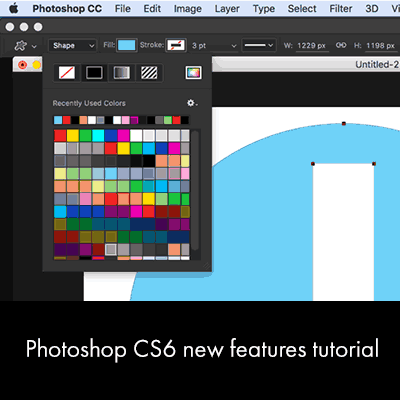
Dashes in Photoshop - if you are using the stroke options you can now add all kinds of dashes and dots to the strokes
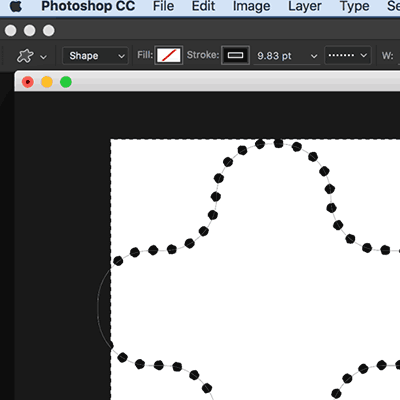
Sadly, the gap / dash etc are only of use when you are using a layer and will not work with pixel / fills - would love to see that but I doubt if that will ever happen.
You can combine multiple layers with different strokes and create many different and interesting combinations.
Fill color of custom shapes
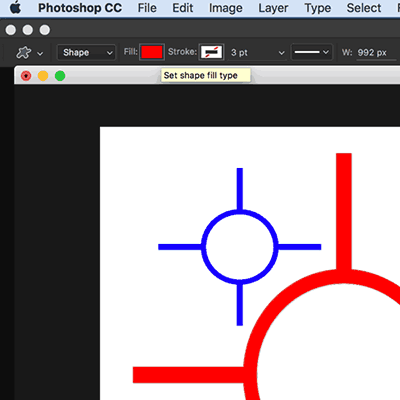
You can change the fill color by selecting the shapes tool as well as the shape and then going to the top of the application and changing the filll color - it can be set to a solid color and it can also be set to a gradient or pattern. You can also, with the more recent versions, change the fill color via the super useful properties panel
Strokes can be used with shapes - explore the new stroke features in Photoshop
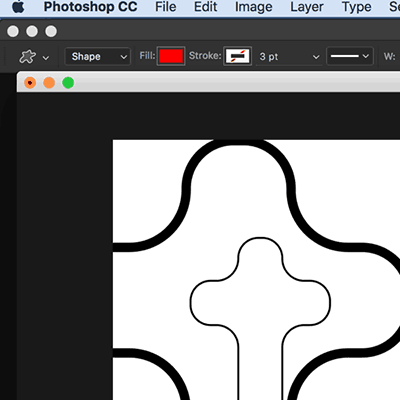
You can see the fill and stroke via the options bar for shapes in Adobe ® Photoshop. The stroke options are beside the stroke dropdown. You don't even need to have a fill as the fill can be set to "no color".
The stroke feature can be used to create many interesting line designs with any of the presets. The easiest way to explore the different stroke settings is probably to select some very basic artworks such as a circle and square (especially if you want to understand corners option as the corners only appear when you have actual corners).
Caps / alignment found in the stroke options for the shape layers (all kinds of combinations can be generated)
The caps are interesting and change the way the dashes project out from their semicircular etc setting. The alignment is useful if you wish to align inside / center etc.
You can create your own presets which can be saved as well as deleted (select the stroke option preset and right side menu of the stroke options to delete them) - you cannot delete the factory supplied items though.
Stroke colors - gradients etc
Strokes can be applied using solid color and gradient and patterns in the same way as the fill.