Photoshop fragment custom shapes tutorial
graphicxtras > Adobe Photoshop tutorials > Photoshop shapes tutorials
** Youtube video tutorial on how to create fragments of custom shapes in Photoshop **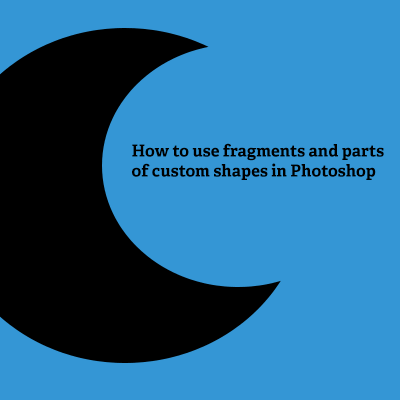
-
Select custom shape tool to create shape for fragment
-
Set to shape layer or path (top bar of Photoshop / control bar)
-
Go to the middle of the top bar (custom shapes options)
-
Select either 'add to shape area' (or as it is now known as combine shapes) or subtract from shape area option (depending on the design)
-
Select the subtract option to remove existing area from the shape (either use the same shape or perhaps circle or square)
How to use fragments or parts of custom shapes to create new path designs in Photoshop tutorial.
You can use the full vector or you can remove the rest of the Photoshop custom shape and use only a fragment / part of the Photoshop shape.
This can be done via the direct selection tool or using the set operation intersect / exclude / subtract tools. Fragments can be then combined in millions of ways for use as new designs in Photoshop.
This tutorial shows you a number of ways of taking fragments or parts of a custom shapes and using the artworks in your work
Using fragments can be a great source for new PS vectors. It can also be saved as a new shape via the edit menu define custom shapes command.
Combine the fragments by using two or more shapes and using the combine shapes command / subtract
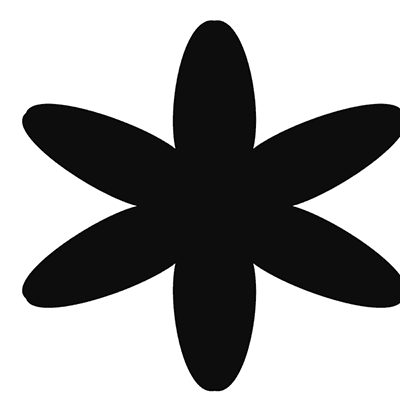
Another approach to the above is to select two shapes and then use the layer menu and combine shapes command and subtract command
The Photoshop custom shapes on the right can be used as is (it is part of the shapes collection) but a fragment of the image can be used as well
Direct selection tool - a great way to select part of a custom shape layer and deleting the points you don't want
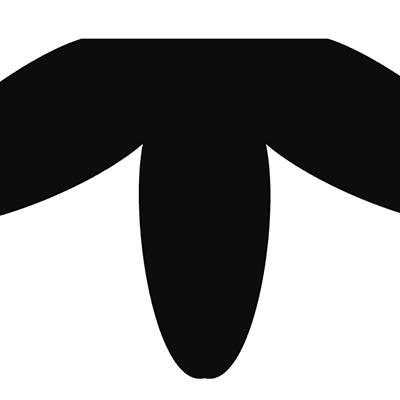
The custom shape on the right was created by using the direct selection tool to select some parts of the earlier design and then delete key was pressed removing part of the design.
This was repeated with other points in the path. You can then define the shape as new Photoshop shape fragment.
Fragment Photoshop shapes and pathfinder / set functions
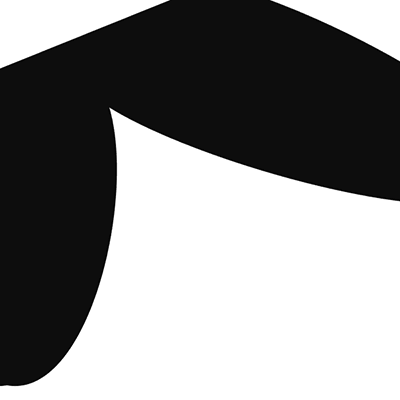
By using them with the pathfinder (combine, subtract etc) or set functions, you can remove parts of the path leaving a part which in turn can be used to create new vector and defined as such as via the edit menu.
Basic artworks can be used to fragment the artwork but you can also use the paths themselves to create ever more complex artworks. You can see the result on the right