Photoshop Live to regular shape Tutorial
graphicxtras > Adobe Photoshop tutorials > Photoshop shapes tutorials
** Youtube video tutorial on how to turn a live shape (ellipse etc) to a regular shape in Photoshop **
How to use a live shape in Photoshop and how to change them from a live shape into a regular shape tutorial
What is a Photoshop live shape ? Well, the live shape is basically the same as a normal path but as a live shape (and this is only for rectangles and ellipses) they can be combined with other live shapes and remain as a live shape and you can then move and modify the settings for the live shape via the properties panel. 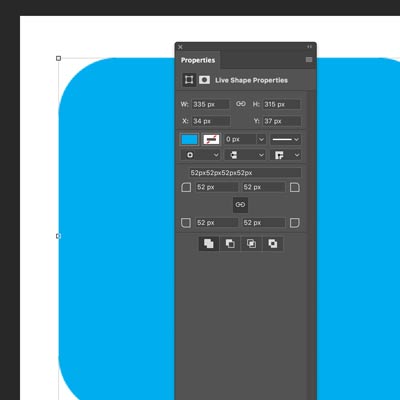
-
select the rectangle shape in the Photoshop toolbar
-
select the shape layer option
-
apply shape
-
display properties panel (if not displayed)
-
set the corner settings (middle of the properties panel)
You can also change a limited set of properties such as the rounded corner setting for rectangles but say if you wish to change an anchor point by using the direct selection tool then the tool will display a message 'this operation will turn a live shape into a regular shape'.
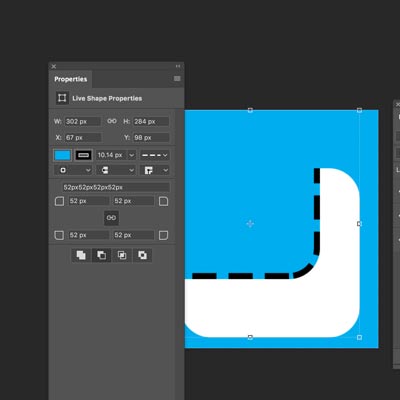
The Photoshop live shapes made of multiple live shapes can be moved and modified in numerous ways using the path selection tool as well as the path scaling command. How to combine multiple live shapes ? Simply go to the layer menu and use the combine command and then go to the properties panel and change the unite / subtract etc settings as required.
Path selection tool
The great thing about the Photoshop live shapes is that if you have multiple combined live shapes, you can select the individual parts by using the path selection tool (found in the toolbar) and then shift the artwork from one position to another position using the path selection tool.
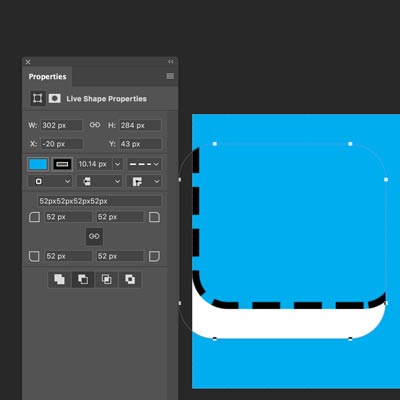
Sadly with Photoshop, the only live shapes are rectangles and ellipses. You can also combine the shapes with other sets
How to change a live shape into a regular Photoshop shape
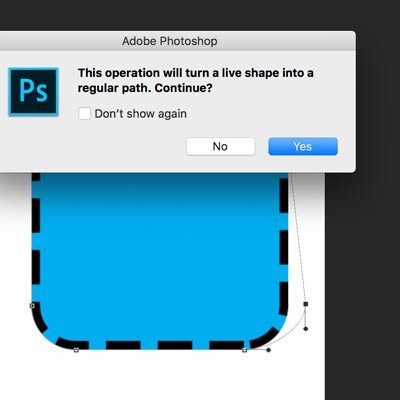
If you want to change or convert a live shape into a regular custom shape then the direct selection tool is one quick way of doing it but it is not ideal as any change to the shape will change the actual design though if the snap feature is on then the edited anchor can be placed in exactly the same position for the regular shape as the live shape.
A quick way to convert any selected 'live shape' into a regular custom shape is to just select the entire design and go to the edit menu and define custom shape and create that and use that instead of the live shape, again, not really ideal but at least you have achieved the required result of converting the art to a regular shape.
Another way of converting the live shape into a regular shape is to drag the artwork into the CC libraries and then dragging back the smart object, the contents of which will be a regular custom shape and not a live one.
Another way to convert a live shape into a regular shape it to combine it with a smaller regular shape