13,000 Photoshop Custom Shapes
graphicxtras > Adobe Photoshop tutorials > Photoshop shapes tutorials
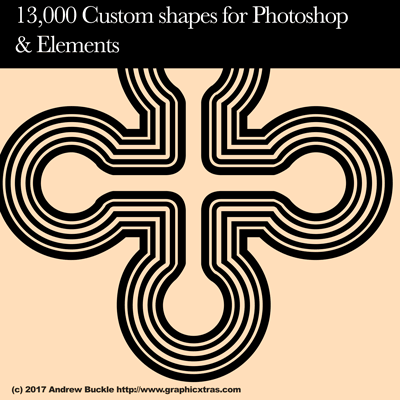
13,000 Custom shapes for Adobe Photoshop all in a single collection (as well as for Adobe Photoshop elements and also all the stand alone versions of Photoshop).
The custom shapes for Adobe Photoshop are all for use on the pc and mac.
They are all in CSH format. The custom shapes are all for commercial use, all are royalty free, all the artworks are by this site, graphicxtras.com. You can use the Photoshop custom shapes to create anything you wish. They are all vector designs for any size of work.
The collection set includes star custom shapes, polygon custom shapes, abstract custom shapes, blot shapes, embellished custom shapes, cross custom shapes, number shapes and many more. Also great as cookie cutters and frames and masks and edge effects and brush strokes and much more
Custom shapes to purchase
£6.50 GBP (Approx $7.50, 7.25 Euros, 900 Yen, 11.70 AUS etc), CSH format, download
BUY 13,000 Custom shapes for Adobe Photoshop and Photoshop elements 13,000 Custom shapes for Adobe Photoshop and Elements gallery
You cannot use them directly in Affinity Photo or Illustrator but you can convert the shapes
Not directly as the CSH is only for PS and PS Elements as well as a few other applications but if you have one or other of the applications then you can create vector artworks and then export them either via the export menu (to save them as vector AI documents) or via the file save command as PDF Vector etc) as well as file save as PNG or TIFF to use the shapes in Painter, PSP and many others. You can also drag the items to the CC library and then use them in applications such as Illustrator. You can also copy them via the pasteboard to tools such as Affinity Photo
You can use the custom shapes in all your work, commercial and personal
Use in commercial as well as personal work, use to create items that can be used in turn to create new items for sale. Use to create ever more complex artworks that can also be sold. No time limits are imposed, no restrictions, world wide use, no credit is required. You can also use them to create logos, books, adverts, packaging, ceramics, posters, items for sale on Zazzle, items for sale on Cafepress and much more. If you have any questions about the possible uses, please let us know
The custom shapes were all created by Andrew Buckle
All the presets on this site were created by me (Andrew Buckle) of graphicxtras.com. They were created in a mix of Illustrator and other Vector graphics and then imported into PS and then saved via the right side menu of the presets panel 'save' command. The CSH format being set at 6 for most of the versions (not CS6 but 6.. I know that is a long time ago but it still works fine in Windows 10
How to use them with cookie cutters in PSE
Yes, they can be used as cookie cutters as well as standard vector tools in PS Elements. Sadly there is no equivalent tool in PS
How can I use them as a brush stroke or pattern
Yes, you can use the vector presets as a source for 1000s and 1000s of brushes and patterns. Create the art and then use the edit menu define brush command as well as the edit menu define pattern command. You can also use them as an excellent source for displacement maps, bump maps, 3D effects and more
How do I fill them or add strokes
Depends on the mode. If you use as a layer then you can set the color via the top options bar, set the fill and stroke. The fill and stroke can be set to solid colors as well as gradients and also patterns. If you are using them as paths then there is no fill but you can set a stroke via the path menu. If you add them as a fill pixel then you have to set the color before you add the vector preset. Another option is to then use adjustment layers to recolor the fill pixel.
Add multiple shapes for a Photoshop smart object
** Youtube video tutorial on how to combine multiple shapes into a singlle design and use as a smart object in Photoshop **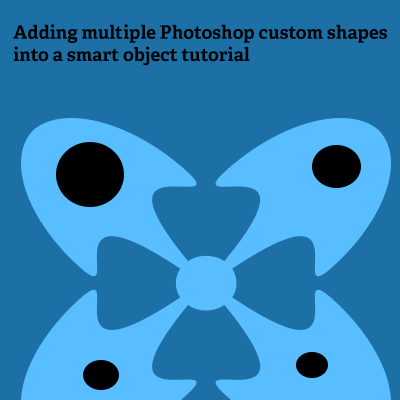
How to add / combine multiple custom shapes into a single smart object in Photoshop.
You can turn a single custom shape or multiple custom shapes into a smart object. Firstly, a smart object can be made up of all kinds of different elements such as type and paths and images etc and the great thing about the smart objects is that they can be edited at a later point and the smart objects can also have effects and adjustments added and removed in a second via the layer panel
Two or more custom shapes into a smart object in Photoshop
So if you have multiple Photoshop custom shapes in your image and you want to turn them into a single smart object (this is not the same as selecting multiple custom shapes and then using the combine to turn them into a single Photoshop shape, the shapes are still separate and unique elements within the smart object. So if you have two custom shape layers (and they can be seen as separate layers in the layer panel) then simply go over to the layers panel and then select both layers and then go to the layer menu and select the smart objects command and convert to smart object. You can also add type to the combination of custom shapes with the smart object, so just select the custom shapes layers in Photoshop and type layers and then go to the convert to smart object command.
You can also add a smart object to a custom shape in Photoshop and turn that into a smart object via the convert to smart object command
Edit the smart object group
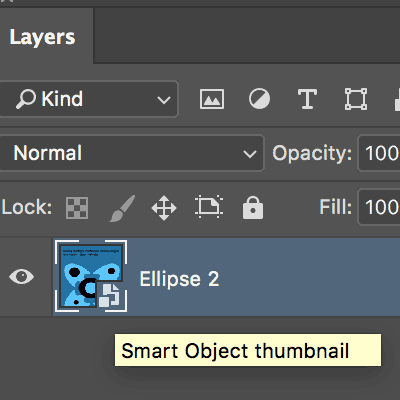
If you want to edit this grouping of custom shapes in Photoshop, you can just go to the layer panel and double click the icon and the two or more elements that made up the object will be again accessible and will be (if a vector layer) editable. You can also then add additional elements to the same item. If you do edit them and wish to make the changes to the custom shapes permanent, close the opened PSB file and the smart object will be updated
Smart objects - they can be used as a collection for all kinds of designs such as custom shapes
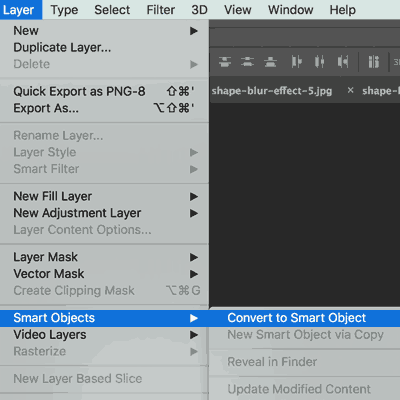
Smart objects in Photoshop can be collections of all kinds of resources and the key thing about the smart objects is that they preserve the data. The smart objects are not miracle machines, they have to be used at the correct size etc and sometimes the results are not always useful but for custom shapes they are a really very good tool for grouping and manipulation with filters and adjustments.
Smart objects were only added recently in Photoshop (so don't expect to see them in version 6 but definitely creative 6)
You can make smart objects of smart objects and of smart objects and so on and you can then edit them via the layers panel (personally, I wish there was a nicer way of doing this with perhaps a smart object panel showing all the individual wrappings of smart objects down to the individual elements)
Smart objects are not in Photoshop elements
Feathering the paths
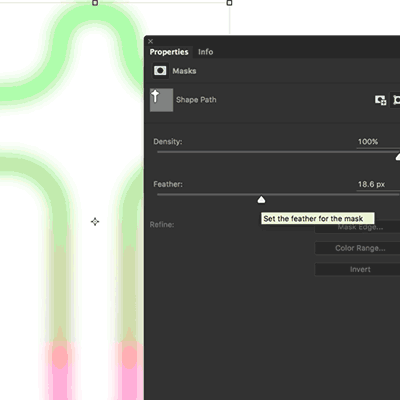
You can also now add a feather via the properties dialog in Adobe ® Photoshop ® for use with the vector artworks and that can be a great way to add a quick blur to any of the artworks / presets