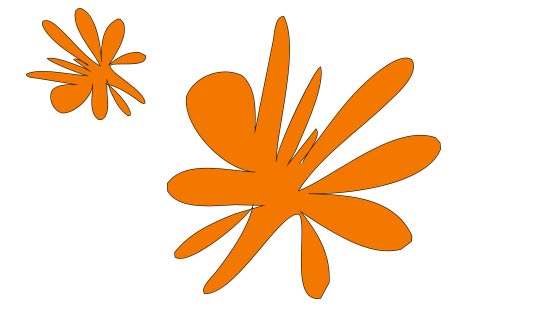Photoshop Freeform Pen Tool Tutorial
graphicxtras > Adobe Photoshop tutorials > Photoshop tools tutorials
Freeform pen tool can be used to create all kinds of amazing custom shapes in Photoshop.
** Youtube video tutorial on how to use the freeform pen tool in Photoshop **1. Where is the Freeform pen tool in Photoshop
You can find the freeform pen tool in the tools panel but the location depends on the customization of the tools bar. Select it and then go to the top left and set to path or shape. If you use shape, you can set the fill and stroke as well as weight etc
You can draw a shape but if you want to continue to draw shapes on shapes with the freeform pen tool in Photoshop go to the path operations in the top 'options' bar and set it to combine.
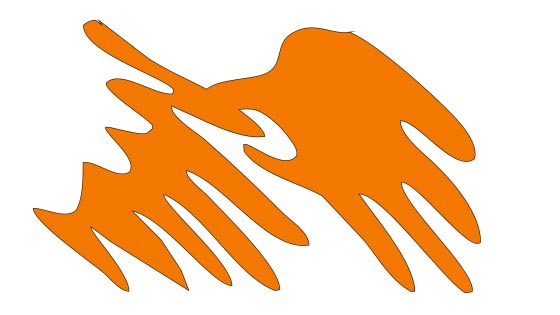
You can also quick apply the freeform pen tool to the design and subtract from the design by going to the path operations. I would suggest first selecting the merge shape components and then select the subtract path operation.

Once you have finished adding shapes (subtracted or otherwise) again go to the merge shape components. You don't need to use merge but it does make it easier to work out where you are with the tools and that it is in combine /subtract / intersect etc mode.
Once you have merged the path and you need to have the freeform pen tool selected for this and then go to the edit menu and define custom shape command. Once you have defined it, you will find the custom shape in the presets panel.
If you can access the merge shape components feature using the above (and it does happen) then an alternative. Simply use the freeform pen tool to draw the shape as a new layer and once you have finished drawing the initial outline then go to the layers panel and deselect and then re-select (I know, seems odd but if you don't you will find that if you go to the path operations and set to subtract then that initial shape will be inverted. If you deselect and re-select the layer and then go to the subtract operation it doesn't do that and allows you to then continue to draw with the subtract operation as ON. Once you have drawn all your subtracted shapes or added shapes (if combine was set ON) you can then go to the edit menu and define custom shape command.

You can manipulate the results of the freeform pen tool and the best tool perhaps is the curvature tool (which should be just below the freeform pen tool in the tools bar) and you can then select the individual points and clean up the artwork.
You can also use the subtract freeform pen tool feature to take chunks out of an existing shape such as a rectangle. Create a rectangle and then do the same as before, deselect in the layers panel and then re-select (if you don't and turn the subtract on you will see the rectangle invert its shape which is odd). Set the operation to subtract with the freeform pen tool and apply to create holes etc inside that rectangle (or ellipse etc).
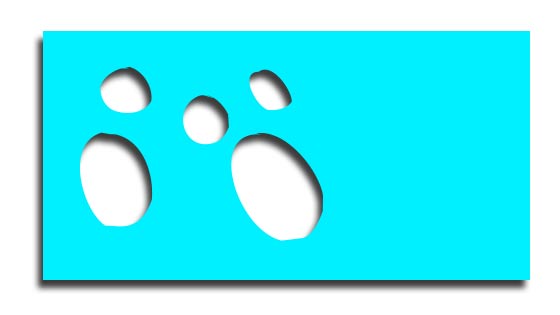
Annoyingly that the freeform pen tool does not have any controlling features that I am aware of. Hold down the shift and it will not draw in a straight line. Not sure why they didn't add that feature as even with a freeform pen tool it is handy to draw in a straight line at times.
I have been talking about shapes, you can do exactly the same with the path option for the freeform pen tool. You can draw closed paths as well as open though if you have an open shape, the resulting defined custom shape will not perhaps be as you would wish. It is probably always best to finish off the path and close it and you can see that it is to be closed as you approach close to the start point again and the cursor will change to indicate a closed path. One big difference with paths is that you can only draw one path so by default you are combining wherever you use the freeform pen tool on the art board even if you create a new layer.
The freeform pen tool design can still be transformed such as rotated, scaled, sheared etc by using the transformation features. Really doesn't make a huge difference to the custom shape definition unless you wish to use the shape with a certain defined size via the additional options.