Photoshop Note Tool Tutorial
graphicxtras > Adobe Photoshop tutorials > Photoshop tools tutorials
** Youtube video tutorial on how to use the note tool in Photoshop to store notes about your current work **Note tool in Photoshop can be found in the toolbar of Photoshop though the exact position may vary depending on customization of your Photoshop.
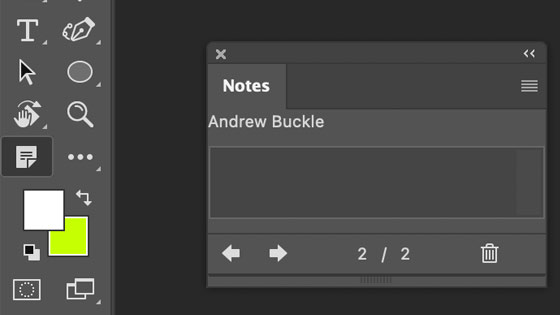
What does the note tool do ? It adds notes as well as moves notes and allows you to select notes and change them as well as delete them, all the information is then stored in your PSD (and PDF format) files. The note adds an author as well. Sadly, it doesn't store images or snapshots or voice messages nor does it store the date / time (which would have been useful) unless you add it into the Photoshop note.
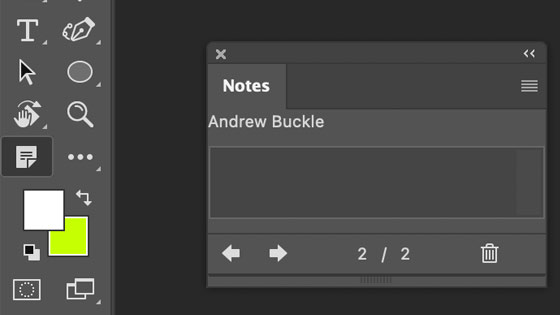
Select the note tool in the tools box and then you will see the options (along the top) include a note tool presets as well as the author to be added to the note (that is added to the notes panel) as well as the color of the note (yellow by default but it can be changed to the same color of the image etc).
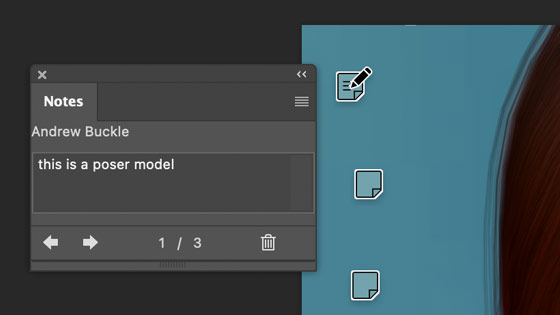
Click the image to add a note in a particular location. Once you have done that you will see a little note icon appear and you can enter the details for that note in the notes panel. The note is given a number 1/1 or 2/2 or 3/ 3 depending on how many notes already exist. Sadly the note on the screen does not show the number. As you scroll through the notes (say there are three) and you go from 1/3 to 2/3 to 3/3 etc using the arrow keys (left or right) on the panel then you will see a little change to the icon, a pen will appear on top of the note. As you change to the next note, the pen will move to that next note.
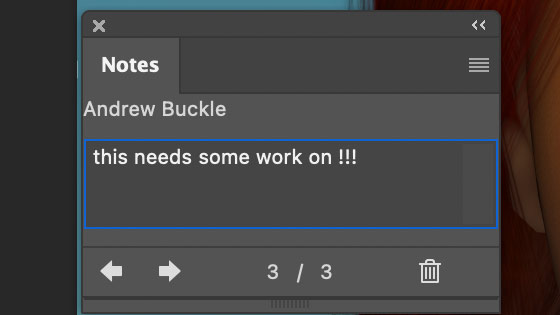
You can also, if they are annoying on the document, move them using the move tool over to the side of the document. If you hover over the note, it just says who the author is and not the note itself (slightly odd)
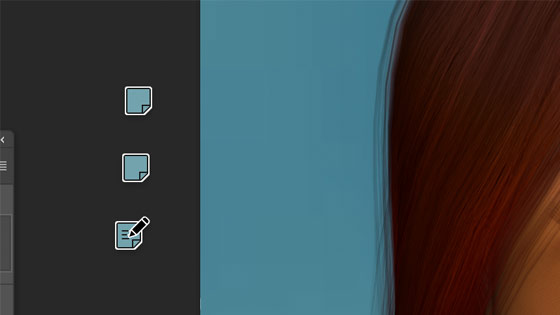
You can right click the note and there are a number of options available, some that are active if you not clicking a note and some when you are not clicking a note, all need the note tool to be available. If you are adding a new note then new note and import and delete all notes are available. If you are clicking an existing then open note etc is available.
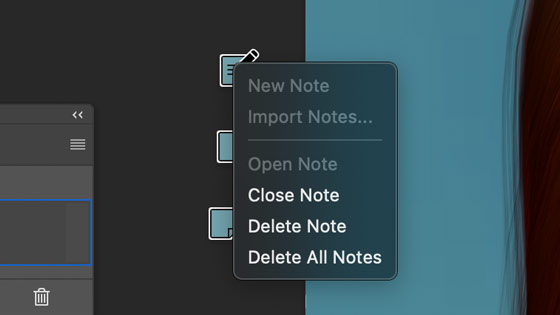
There is a clear all notes in the options which is the same as 'delete all notes' (why are they not consistent naming conventions) There is next to that a show / hide but that does not hide the notes, it just hides the panel (odd, personally there should be a way to hide the notes as well).
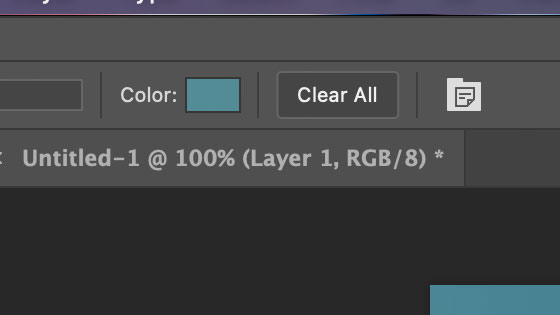
The notes are saved in the PSD format file as well as PDF (there is a notes check box for that). That is the purpose of the import option which I must admit I have never used, you can import PDF notes.
So what can you put in the notes, well, anything, they are useful if you are working in teams as a reminder of what needs to be done, what has been done, who did what work etc and even for a single artist, useful as a reminder such as where models or designs were imported or perhaps effects added (I would love to see that as an automatic feature) especially when you come to an image years and years later and a little note would be a great reminder how you created an effect etc or the library used.
It is a pity there is no list of the notes feature though in Photoshop.
There is a presets feature in the top left for the note tool, have to say, doesn't seem to do much - you can't save a preset with a particular note etc. You can create an action to add a note but sadly the action does not record the note itself which may or may not be useful if you have a set of automatic notes that you would like to add