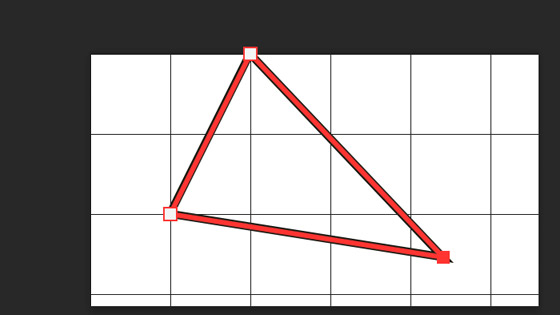Photoshop triangle tool tutorial
graphicxtras > Adobe Photoshop tutorials > Photoshop tools tutorials
How to create a triangle shape in Photoshop using the triangle tool as well as using the polygon tool to create triangles as well as using the pen tool to create a triangle design etc.
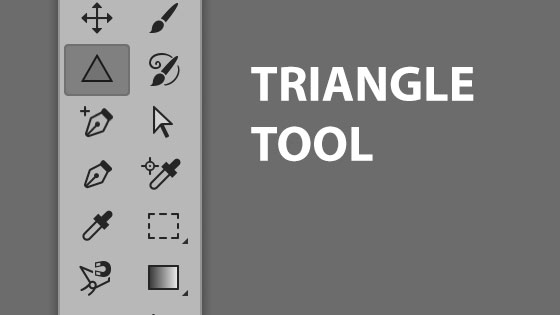
1. Where is the Photoshop triangle tool
The location of the triangle tool in Photoshop may vary depending on the customization of the tools in the tools box. If it is not there, you may find it in the extra tools
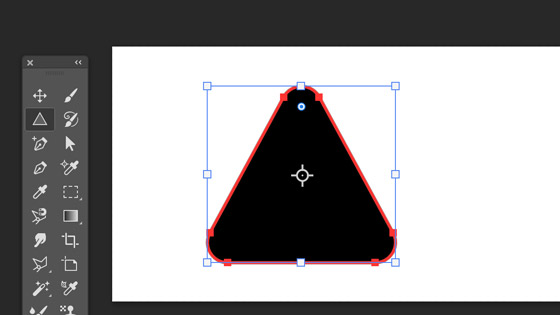
1. Photoshop Triangle Tool to make a triangle
Photoshop now has a triangle tool, basically it is the same as the polygon but you don't have to set the value to 3. You can also modify it by using the interactive controls. It is also a live triangle tool which means you can go back to it at any time if applied as a shape, and change the settings. You can also round the corners of the triangle. The best panel to manipulate the triangle is the properties panel which can be found via the window menu. With the triangle selected, you can change the fill color as well as stroke and stroke style as well as add stroke styles / dashes etc
2. Set the rounding of the corners of the triangle tool
You can set the rounding for the corners as well such as 20px or just have sharp corners using 0px
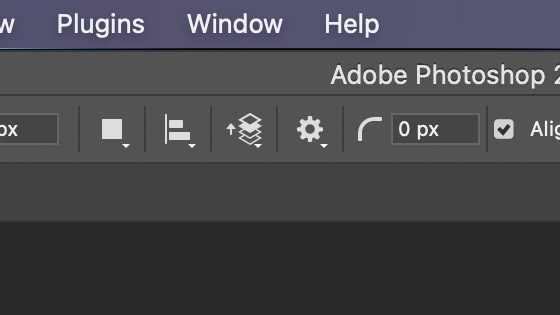
3. Key panel to manipulate the triangle : properties
You can apply it as a shape or pixel etc by the setting in thew top left corner. If you go for the shape option then you can use the properties panel to manipulate the triangle settings
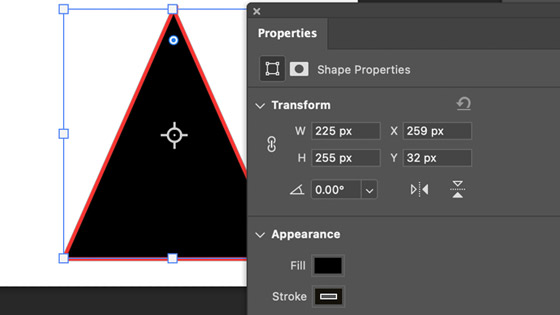
4. Triangle tool and the appearance panel
You can set the appearance of the fill and stroke etc to black or any color as well as set the triangle stroke to have a dash and other settings such as adding a gradient etc
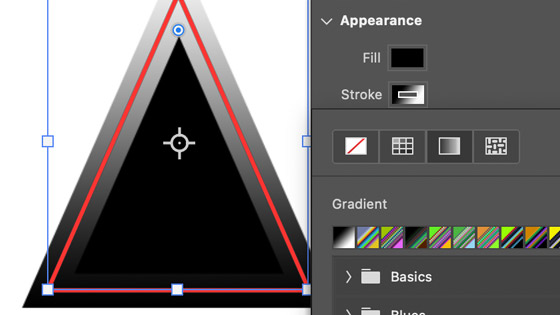
5. Add styles etc to the triangle shape
The triangle is a standard vector layer and as a layer it can have a style added such as bevels and strokes and gradients and shadows in Photoshop. You can create all kinds of effects for it
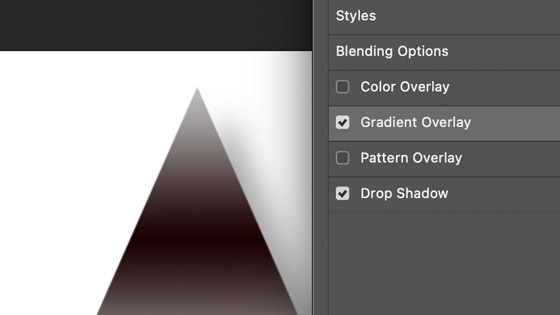
6. Turn the triangle into a smart object
You can also convert the triangle design into a smart object via the layer menu and smart objects and convert command and with that you can then add smart filters such as blurs and oil paint as well as re-color the design using live adjustments that can be modified at any time.
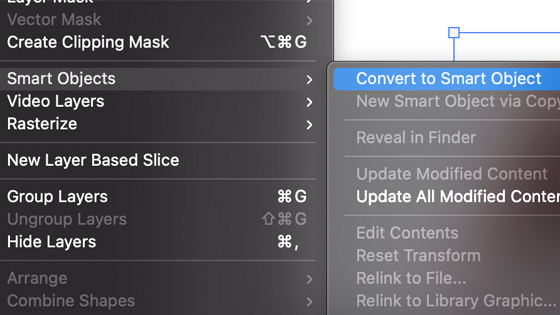
The smart triangle can then be manipulated in many more ways with filters etc as well as masks
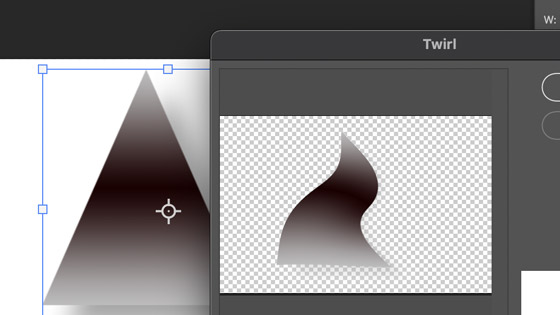
7. How to make a triangle via the polygon tool in Photoshop
This has slightly changed since the previous versions of Photoshop, the approach is now star ratio and not a star mode ON approach.
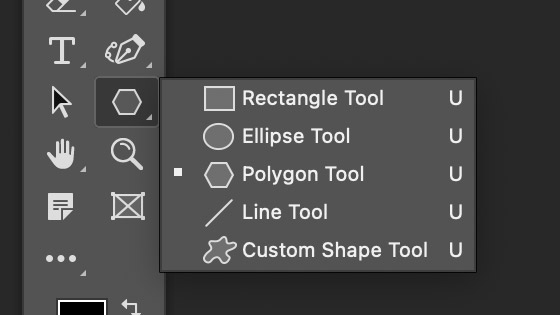
Go to the settings at the top of the application and set the star ratio to 100% and set the points to 3 and create your triangle
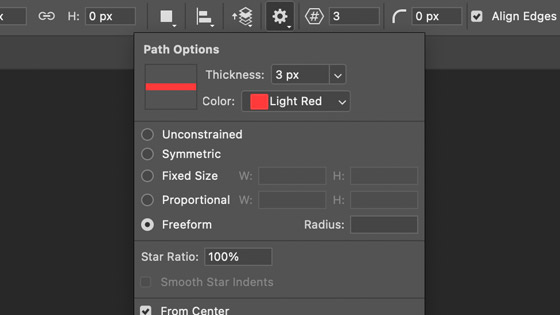
Create your triangle shape
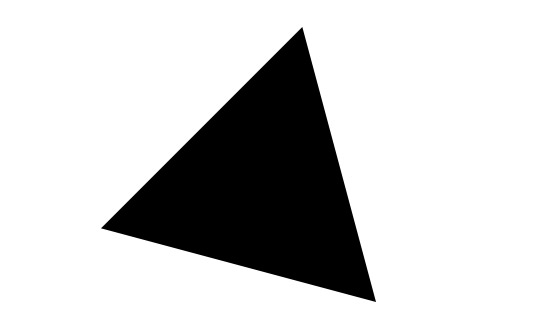
8. Make / draw a stroke triangle
Go to the triangle tool and set to shape (top left) and then set the fill to nil and set the stroke to black and set the width to 10px say
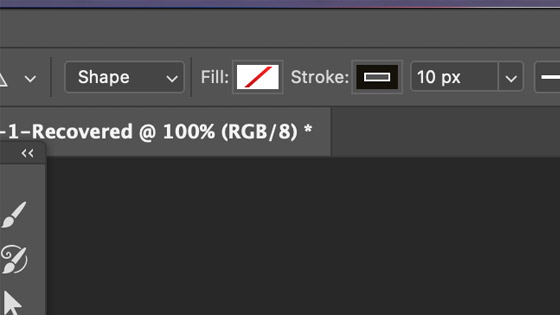
Apply the triangle shape
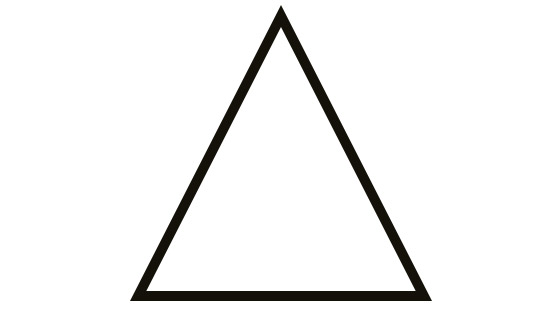
You can, of course, apply the triangle more than once and overlap multiple times
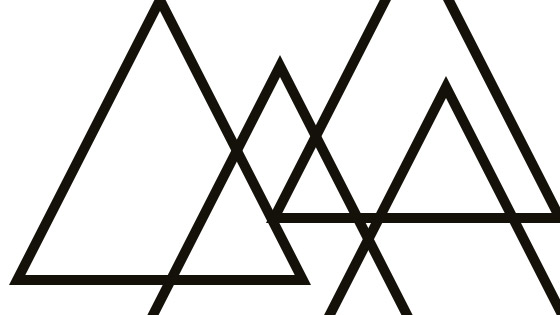
9. Make a triangle pattern using the created pattern and then generate a new fill layer in Photoshop
You can use the triangle tool in Photoshop to quickly create a triangle pattern. Start with a new document with a transparent background and then add your triangle to that document. Go to the edit menu and define pattern and save that preset. You can now use the pattern design with features such as the layer menu and new fill layer pattern
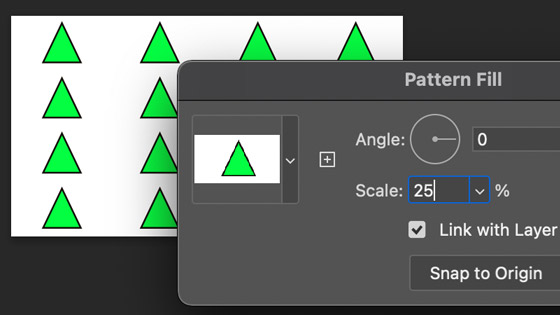
10. Make a triangle shape using pen tool
View menu in Photoshop and show grid (makes it easier to create a triangle). Select pen tool in Photoshop toolbar and set to shape layer option and set fill to black and set to stroke to no color. Click pen tool in top left corner. Click pen tool in middle bottom. Click pen tool in top right corner. Click back to the first point. Resize bounding box of triangle and rotate 90 degrees
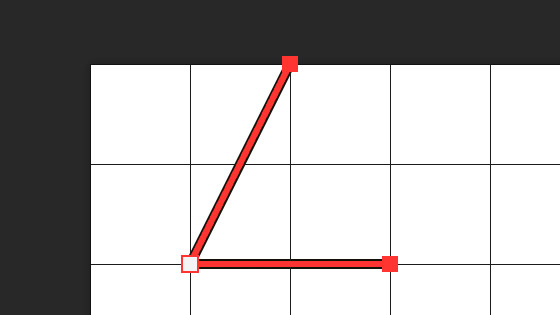
All kinds of different triangle shapes can be made by using the pen tool.
You can also select the triangle anchor points and move them to create different triangles. You can select an anchor point by using direct selection tool and shift an anchor point and select another anchor point and shift etc. You can then create many new triangles with the direct selection tool