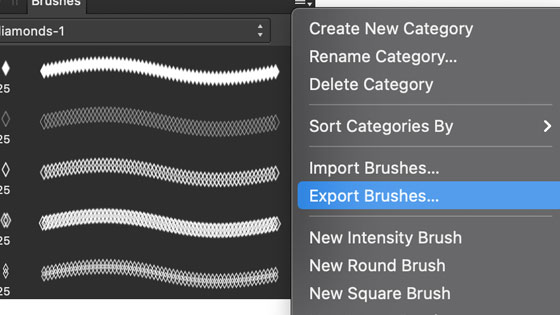Affinity Photo Import brushes ABR Tutorial
graphicxtras > Affinity Photo tutorials > Affinity Photo Brushes tutorials
** Youtube video tutorial on how to import ABR Photoshop brushes into Affinity Photo **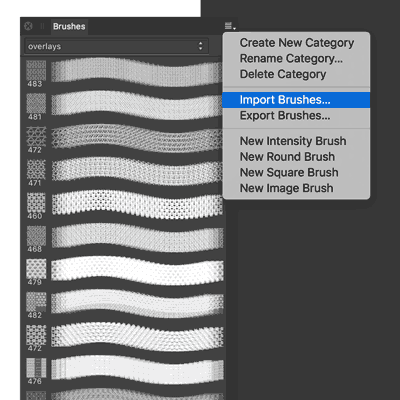
A quick guide for Affinity Photo and importing / loading / adding Photoshop brushes in ABR format into Affinity Photo.
ABR Photoshop brushes can be used in Affinity Photo. You can use the most recent versions of Photoshop brushes ABR and not the earlier format files.
The Photoshop brushes ABR are imported / loaded / added via the Affinity Photo view and studio command 'brushes' panel. Go to the brushes pane and then go to the right side menu and use the import command to import the ABR into Affinity Photo.
This is a great way to access 1000s and 1000s of amazing Photoshop brushes in Affinity Photo
-
Start up Affinity Photo
-
Go to the view menu and studio command
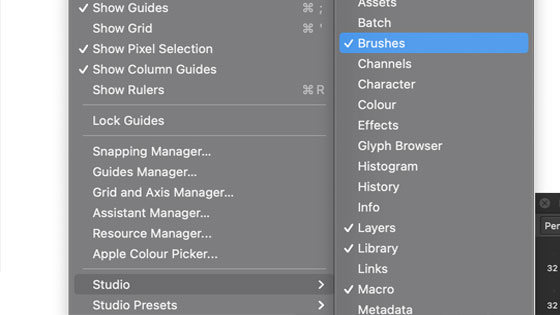
-
Select the brushes. You will now see the brushes panel (of course, it may already be available !)
-
Go to the right side menu of the brushes panel
-
Use the import command. you will see a dropdown with menu options such as a create a new category and 'import brushes' select that
-
Browse for the correct format ABR file.
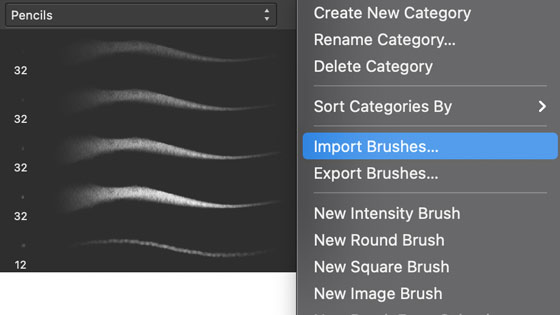
Earlier formats of ABR
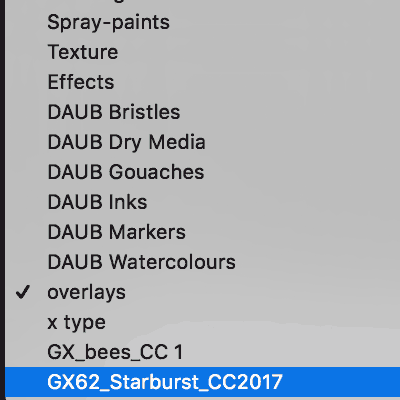
If Affinity Photo doesn't like the format, you will see a message telling you so.
If you try to import Photoshop 6 ABR it will fail, if you import Photoshop CC recent versions, all should be ok
Brushes panel and imported ABR brushes
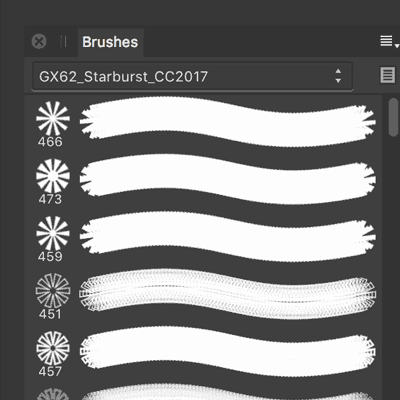
Once imported, You will now see the ABR file in your brushes panel.
The category for the Photoshop brushes will be the original name but you can always use the rename feature in the menu to give it a more useful name.
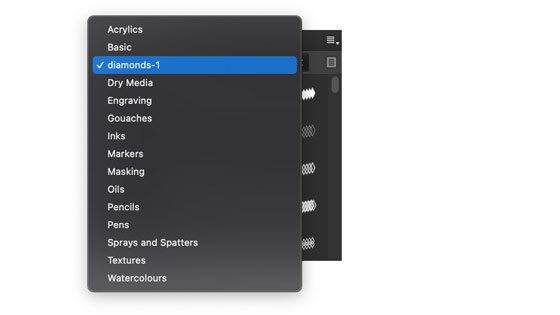
You can also delete the category to get rid of all the brushes.
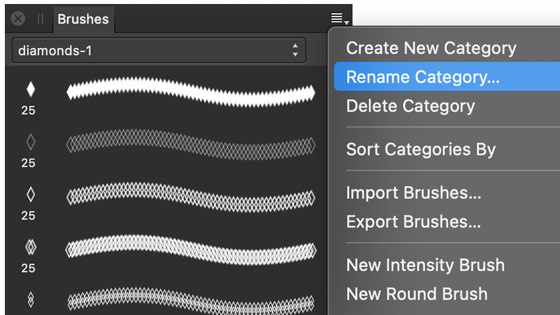
The brushes will be displayed with their size and a rough idea what they will look like when applied in default. Note that the sizes are not the actual sizes, the imported size seems to be by default set to 25 however the imported brushes are often 1000 or 2000 so if you want to set them to that, you can. I wish there was a default import size setting or just a feature to store the original Photoshop size. To change the brush size, double click the brush icon in the panel and tweak it in the brush editor.
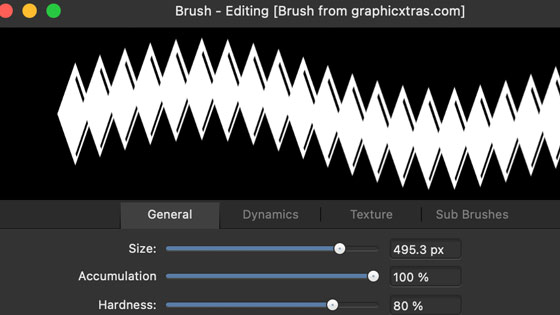
Once you have changed the size or any of the other settings and closed the brush editor panel then the brush is now the new size etc.
Once you have added the strokes, simply apply them using the standard tools as you would with any of the other brushes supplied in the application.
-
Select the paint brush tool in the toolbar (as on right)
-
Select the brush in the brushes panel
-
Apply
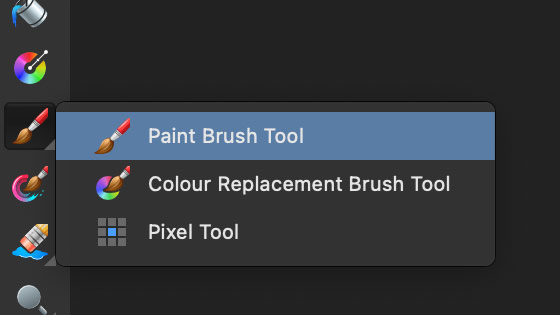
Modifying the imported brushes
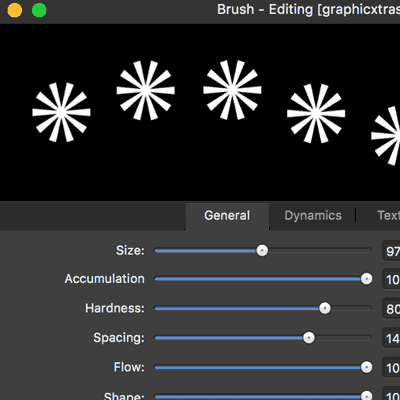
You can tweak all the settings for your Photoshop imported brushes in Affinity Photo via the brush editor.
Go to the brush you want to change, double click to display the brush editor.
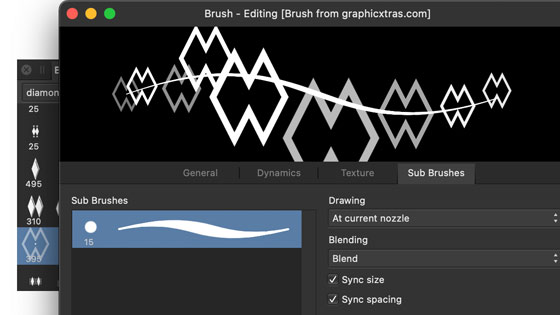
As the original Photoshop brushes are not affected, you can set the size of the brushes as well as the spacing for the import brushes and also other dynamics such as rotation and jitter etc and store that as part of the new brush so you have a more useful and responsive brush set for your toolkit (which is ultimately the whole point of any brushes imported into Affinity Photo or any other application)
-
view menu
-
studio
-
brushes command
-
select the correct category of brushes
-
double click the import brush strokes in brushes panel
-
edit the brush settings such as size etc
or just set the width via the panel along the top when using the paint brush tool etc
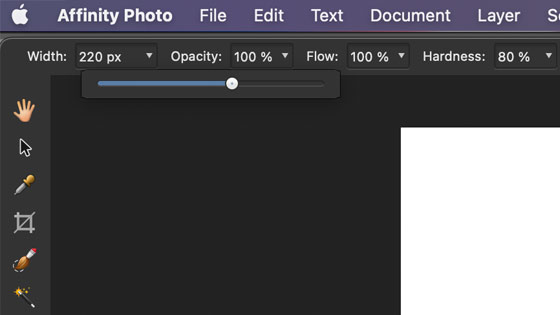
Old ABR files conversion
If you have Affinity Photo and you have the latest version of Photoshop, you can convert the older format ABR files
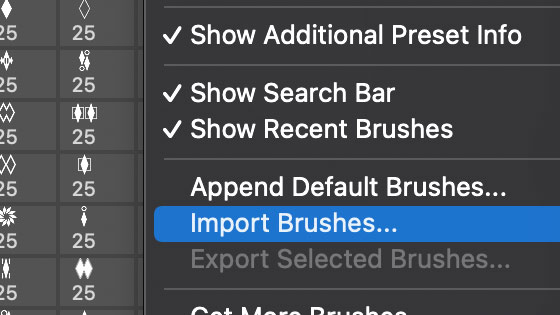
Open Photoshop and go to the brushes panel and use the right side menu and import the ABR file. Once you have them in the brushes panel, select the brush group or the individual brushes you want to export and then go to the right side menu and select the export command and export as an ABR
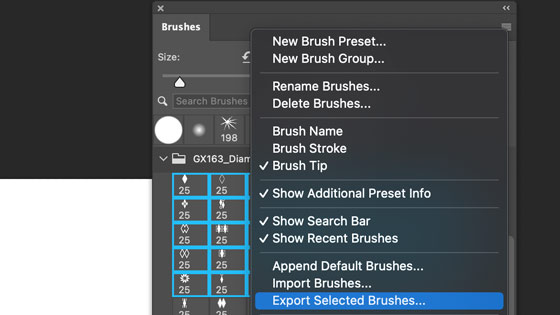
The ABR file can then be imported into Affinity Photo
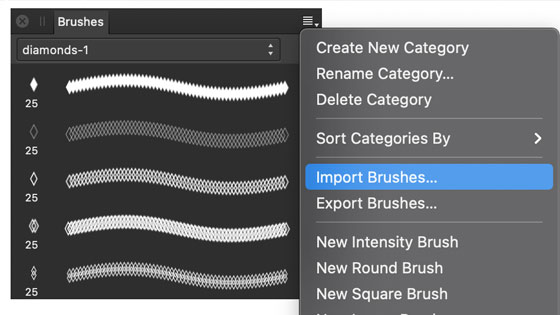
Export of Affinity Photo brushes
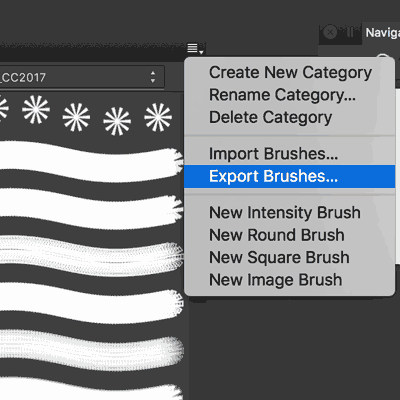
You can also export the brushes imported via the same menu and the export command saves the set as a afbrushes format file for possible future re-import into the application
-
go to the brushes panel
-
select brushes and delete ones you don't need
-
use the export brushes command
It should be noted that nothing outside of Affinity products supports this format (as far as I know)