Affinity Photo Affine filter Tutorial
graphicxtras > Affinity Photo tutorials > Affinity Photo Filters tutorials
** Youtube video tutorial on the affine filter in Affinity Photo and how to create stunning transformational effects with any image or layer **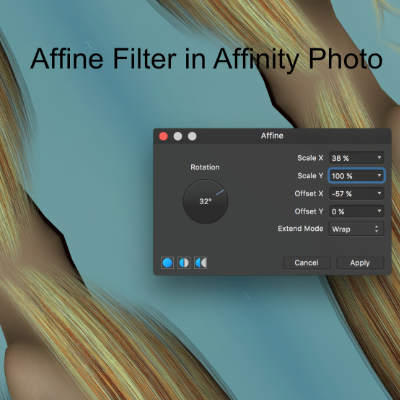
Tutorial on the Affine Filter in Affinity Photo, a powerful tool for transforming images such as scale, rotate, shift etc
The Affine filter for Affinity Photo can be found in the distort sub menu of distort (which is in the filter menu of Affinity Photo).
The affine filter can be used once or multiple times to create amazing transforms of all kinds of images and type as well as resources as brushes etc
-
Filters menu
-
Distort
-
Affine filter
-
Rotation
-
Scale X setting
-
Scale Y setting
-
Offset X
-
Offset Y
-
Extend mode (wrap etc)
-
Apply
Affine Filter Settings
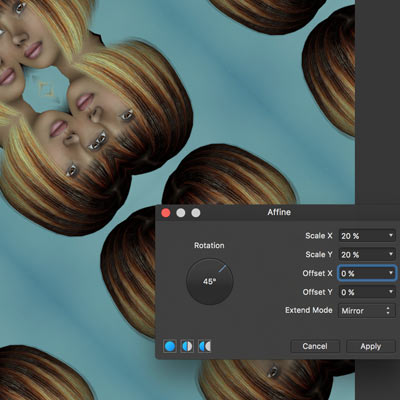
The key thing about the affine filter in Affinity Photo is that is for transformations such as scaling and offset and rotation along with extend mode. There a number of options such as "scale X" and "scale Y" and "offset X" "Offset Y" and "extend mode". The extend mode works in the same way as in all the filters in Affinity Photo in that it offers zero (generates result with transparency) and full (background) and repeat (single item) and wrap (actually repeats) and mirror (repeats but mirror).
OK, once you have that with the Affine filter then you can take any image and scale the current artwork in the horizontal or vertical Via scale) and shift (or offset) and rotate the art.
Affine Filter and layers
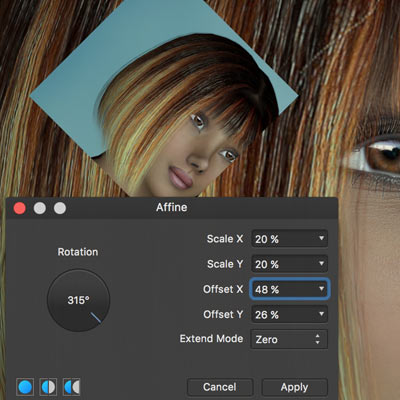
You can use the artwork as a background layer but if you can also use the artwork as a layer and use that with the affine filter. If you use the affine filter with a layer then the zero extend mode is more useful as you can then see the lower layers. If you use the other modes such as wrap then the layers can also be useful as the affine filter can be used perhaps to create multiple repeat copies (set the scale x and scale y to 20% say) and then you can then use the blending modes for the layer via the layer panel so a difference blending mode or lighten blending mode can be added to the layer (or perhaps opacity) and you can then combine the Affine filter effect along with the original image.
You don't have to use the original image and the affine filter, you can also use the filter with a layer made of a shape (such as a star) as well as type or perhaps a placed image and that can also be duplicated and scaled and rotated etc on top of other images or layers. You can just create a star from the Affinity Photo toolbar and then run the filter and set the scale to 20% etc and you will generate a number of copies of that vector design. The same can be done with type and the Affine filter.
Affine Filter and repeat applications in Affinity Photo / Macros
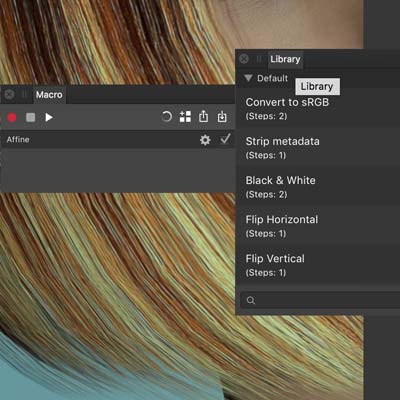
You can use the Affine filter with other filters but you can also use the Affine multiple times with different settings, just go back to the filters menu and distort and re-apply and set the angle and scale and offset to different values than the first application. So first apply, set the rotation angle to 45 and scale to 20% and then re-apply the filter but set the angle to 315 and scale to 50%. All kinds of weird transformations can be added to any image by combining the filters
With the 1.5 release, a new feature was added - macros (which involves two panels, macro and library and they can be found via the studio command). OK, bring up the macro panel and then click the record command (at the top of the panel) and then apply the filter with different settings or perhaps combine with other filters such as gaussian blur etc) and then click the stop recording. You can also then click the add to library (top of macro panel) and save it to the application for future use. You can modify the Affine settings via the little gear beside each filter recorded or just remove the filter. Click the run button at the top of the panel. Or go to the library panel and click the macro or use one of the others
Equations filter

With the Affinity Photo 1.5 there is now a new filter, equations and that has a number of similar options to re-size etc but the affine does the task a little faster and without any knowledge of the maths to achieve the results.
Live filter layer
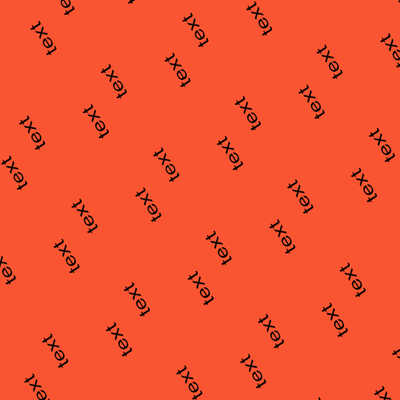
Sadly, there is no live filter layer for the affine filter (hope that is added at some point with perhaps Affinity Photo 2 ?)
Affine filter and Channels
You can use the affine filter in channels, just display the channel panel and click the red channel etc and apply the affine filter there for that and use different settings for each channel.
You can use that to create some interesting colorful effects.
You can find the channel panel in the view menu and studio commands