Affinity Photo Equations Filter Tutorial
graphicxtras > Affinity Photo tutorials > Affinity Photo Filters tutorials
** Youtube video tutorial on the equations filter in Affinity Photo and how to use it for all kinds of transform effects as well information on the equations / code and techniques **-
filter menu and distort (to find the Equations filter editor in Affinity Photo and access the equations settings and extend modes etc for the filter)
-
equations menu command in Affinity Photo
-
set x = x*5
-
set y=y*5
-
set extend mode to wrap
-
click apply
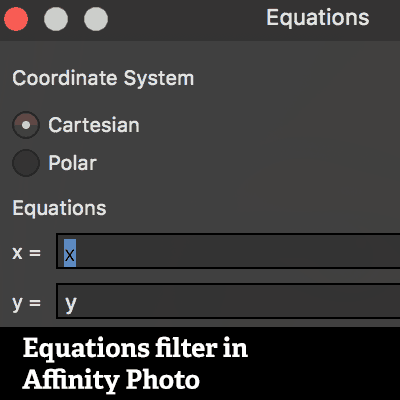
The equations filter is a new feature of Affinity Photo.
The equations filter can be found in the filters menu and distort. The Affinity Photo equation filter is a powerful tool to distort and warp images as well as layers etc. The equation filter can be used in combination with other filters.
The equations filter uses two coordinate systems: polar and cartesian and both can be used to create some truly stunning visual effects in the application. The equations filter also can take a variety of equations as input sources as well as parameters to modify the effects.
You can also use the equations filter with different extend modes such as mirror and wrap etc to create all kinds of amazing tile effects. The tutorial on the equations filter in Affinity Photo gives a number of details about all the different equations you can use as well as many examples of equations to warp, distort, mirror, create ripples, unusual color effects, shifts and more.
The panel for the Equations filter in Affinity Photo is not particular helpful in giving any details of possible equations to use though you can find a little about the various commands via the Affinity help such as sin (a) etc and I am certain more will come online shortly. You can also check out the Affinity Photo video tutorial on vimeo. As with all filters in Affinity Photo, you can use the filter more than once and also use them on layers etc to create amazing effects in combination.
You can also use the equations filter to modify and distort shapes and layers and brush strokes
Coordination systems and parameters and extend modes
You can currently use Cartesian (x,y) and polar (r,t) as well as three parameters, a and b and c as well as extend modes of zero, full, repeat, wrap, mirror. The initial factors for the equations in Affinity Photo are the a / b / c / x / y / r / t. If you are using cartesian then use the x and y and if using the polar then use the r and t (sadly there appears to be no conversion tools to work with both coordinates though I stand to be corrected on that). Instead of using 5 or 0.2 etc just use a or b in the equation. You should add whatever factor you need to make the a and b parameter etc work for you i.e set an equation up with 5 * x * a etc
Quick Equations for the filter
Ok, a quick equation to start with the equations filter editor in Affinity Photo. Perhaps you want your image to fill the screen 16 times in a grid 4 x 4 then you can do this by using the cartesian and x*4 and y*4 for the x= and y= values, so if you have a document sized 1000 x 1000 then the image is reduced into a size 250 x 250 and then this is placed into the 16 sections of the original image. To get the images all up the right way then use the wrap extended mode. If you use the mirror then you will see the images mirrored. Repeat just places it in the corner. Full reduces it to the corner but with the background color and the zero the image in the corner with transparency background. The equations filter can be applied again and can also be used with layers to create interesting combinations of wrap and mirror etc Say you want to do the same to create 144 copies of the image then use 12 * x and 12 * y. Of course, you don't have to use the same for both of the x and y, you can use 12 * x and 6 * y etc
Basic equations code
Will add to this list as I find out more and I am using p1, p2 etc for the parameter 1 etc but please note, p1 cannot be used. In some cases, the value is definitely for x and y or a etc
noise (p1)
abs (p1)
sin (p1)
max (p1,p2)
lerp (x,y,a)
sqrt (p1)
etc
Some examples of equations in Affinity Photo
The examples generate a variety of different visual effects but the results will depend on the image and the layer. All the ones below are for a full image and no selection etc. You can also replace the values such as 5000 with a or b etc but you should also remember to apply a suitable factor to the a and b to allow it to actually reach 5000. Please feel free to use any of the below in your projects. All are for the wrap extend mode
Polar |
r |
t*12 |
Cart |
x*sin(x) |
y*cos(y) |
Cart |
x+150 |
y+150 |
Cart |
x+5000/x |
y+5000/y |
Polar |
r/sin(r/2) |
t |
Polar |
4*r/t |
t |
Polar |
r*Average(r,t)/20 |
t |
Polar |
r*sin(r/4) |
t |
Polar |
500*noise3(r/30,5*t) |
t |
Cart |
x-30*sin(200*noise3(x/10,y/10) |
y |
Cart |
x+y |
y |
Cart |
x+y |
y-x |
Cart |
y-x |
y-x*2 |
Cart |
3*x + 10*min(x,y/2) |
3*y + 10*min(x,y/2) |
Cart |
x*sin(y)*cos(x)-x |
y |
Cart |
x*sin(y)*cos(x)-x |
y*sin(x)*cos(y)-y |
Cart |
4*y-x*sin(y)*cos(x)-x |
4*x-y*sin(x)*cos(y)-y |
Polar |
r*sin(t*r-t)*cos(5*r)-r |
t*sin(t*r-r)*cos(t)-t |
Polar |
r-300*Tan(r/3) |
t+200*Tan(2*sin(t*2) |
Cart |
x+Tan(x*2) |
y+Tan(y*2) |
Cart |
x+x*sin(y-x/2/2) |
y |
Cart |
x*sin(sqrt(x*x+y*y)) |
y |
Equations filter editor in Affinity Photo
This will be a very useful tool but it really needs a little more features such as perhaps use of color channels and perhaps more mathematical functions as well. You can also combine the equations with other equations and also other effects and filters