Affinity Photo Motion Blur Filter Tutorial
graphicxtras > Affinity Photo tutorials > Affinity Photo Filters tutorials
** Youtube video tutorial on the motion blur filter effect for extreme motion effects in Affinity Photo **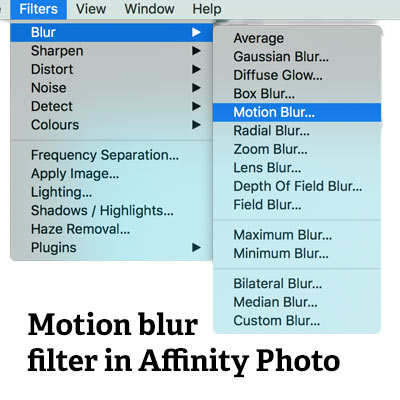
The Motion blur filter for Affinity Photo can be found in the blur menu in the filter menu. The motion blur filter comes with a number of options to manipulate images as well as presets
-
Filters menu in Affinity Photo
-
Blur
-
Motion blur
-
Click document to change radius and rotation
-
Or use use sliders to change radius and rotation
-
Apply
Motion Blur Filter can be used once or multiple times. You can use the repeat motion blur command to apply it over and over with the same settings or go to the blur menu and motion blur and apply with the different settings. You can change the angle as well as the length of the blur - the great the setting then the great the motion blur reducing the image to basically a streak of colors.
The motion blur filter can be applied to the image on a layer. It can be applied to the image in a selection and the selections can take many forms such as using selections created by the freehand selection tool or elliptical or rectangular as well as using the selection features such as feather etc.
The motion blur feature can be used in different color channels so go to the view menu and studio and channels and in the panel select the red channel and then apply the motion blur filter and then go to the green channel and apply a different motion blur (length angle etc) and then the same with the blue channel. Return to the RGB channels and you will see a completely different design from that generated by a single RGB application
The motion blur filter can also be applied to all kinds of vector shapes though when you do this an assistant will appear and convert the shape to a pixel layer and the motion blur filter will be applied to that. The vector shapes can take any number of forms such as stars, diamonds etc as well as vectors that you create using the pen tool etc.
The Affinity Photo motion bour can also be used in combo with the pattern layer from selection where the layer or selection is captured by the command in the layer menu and the pattern layer can then be modified by the motion blur or you can create the entire pattern and then apply the motion blur to that.