Affinity Photo Polar to Rectangular Filter Tutorial
graphicxtras > Affinity Photo tutorials > Affinity Photo Filters tutorials
** Youtube video tutorial on how to use the Polar to Rectangular distortion filter in Affinity Photo **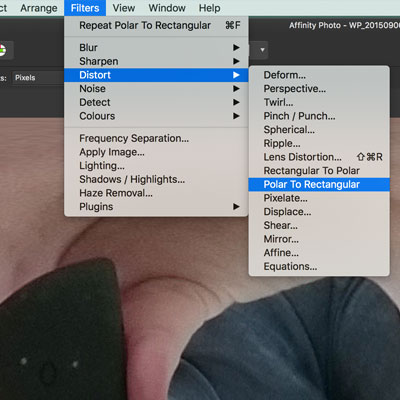
-
Filters menu in Affinity Photo
-
Distort
-
Polar to rectangular filter menu command
The polar to rectangular filter in Affinity Photo can be found via the distort sub category in the filter menu. It is a fairly basic distort filter with no options but it can be used more than once to create its own unique effects in Affinity.
The Polar to rectangular like its counterpart really does seem to have very little functionality or creativity but it can be used in many different ways. There are no obvious options available but you can always apply it and repeat and repeat and repeat ... apply it 10 times in a row and you will create a very strange extended design from virtually any image.
You can create multiple layers of your initial image and apply the polar to rectangular filter to those but you can also rotate and scale those layers and apply the effect over and over and combine those multiple polar to rectangular layers. You can also combine that effect with other filter effects such as mirror.
The polar to rectangular filter in Affinity Photo can also be combined with the filters via the macro panel which can be found in the view menu and studio and macro and you can save that macro to your library and apply to any number of images.
The polar to rectangular filter can also be faded so you can go to the layer menu and fade command and then fade it by a certain opacity as well as use a different blending mode for the effect which is handy as there is no live version of this filter.
You can also use selections to limit the polar to rectangular filter. You can use of the selection tools such as freehand or elliptical as well as feather the selection etc and apply the polar effect to that selection
You can also use he polar to rectangular filter with channels (view menu and studio and channels) but it is fairly limited if you don't use selections as you can only apply the effect to the red channel etc without any variation though you can always apply it 10 times to the red channel and 5 times to the green channel etc
You can also apply the polar to rectangular filter to shapes or shapes you have created using the pen tool so create a quick star or diamond using the tools and then run the polar to rectangular filter and the path will be turned into a pixel but extended in all kinds of weird and wonderful ways. You can also do the same for text added in the form of frame text as well as artistic text perhaps a whole page of text can be turned from polar to rectangular
You can also use the polar to rectangular filter with the powerful new layer menu command pattern layer from selection. Select an image and then go to the layer menu and use the pattern layer command and with that, you can re-size and rotate the design but you can also then apply the polar rectangular filter to that and repeat etc. You can also rasterize the pattern layer and then re-apply the polar to rectangular filter in Affinity Photo again and again and this can be repeated multiple times and combined with other filters to create all kinds of awesome designs. Even better if you select the mirror option available to the pattern layer