Painter Place Elements / Nozzles Effect Tutorial
graphicxtras > Corel tutorials > Corel Painter tutorials > Corel Painter How to tutorials
** Youtube video tutorial on how to use nozzles with the Corel Painter powerful place elements filter to create 100s of unique designs **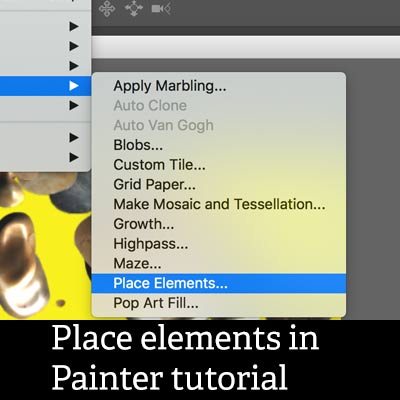
Place elements effect in Corel Painter tutorial and placing nozzles tutorial .
The place elements is a powerful tool but sadly it is limited only to nozzles, though the nozzles can be made of anything means that the place elements can be used to create all kinds of backgrounds as well as layers and designs for your projects.
For the purpose of this tutorial I will assume that you have your nozzles with the correct index rank and width and height and numbers of items per rank etc set up and that the nozzle is filled with elements that you want to use such as type or images etc). Or you are just using the nozzles supplied with Corel Painter. The place element effect in Painter is, as mentioned, only for nozzles. You can find the place elements effect in the effects menu and esoterica. The panel for the command is not particular obvious (which I guess why it is in the esoterica section) but I will go through my own observations of the tool (though it does not mean that they are always the same as perhaps your own observations of the tool). Key thing is to select a nozzle beforehand.
-
Select a nozzle
-
Effects
-
Esoterica
-
Place elements in Painter
Place elements settings
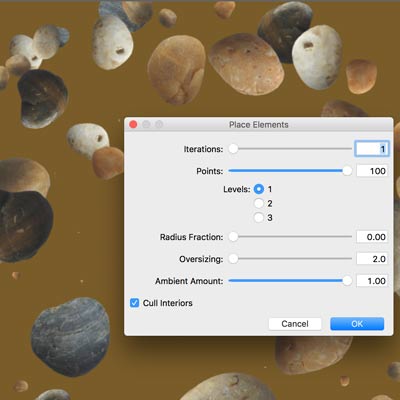
Unfortunately it does not have a preview so it is a very hit and miss operation unless you understand the settings. I always find that setting a tool to the extremes is always a good test and perhaps setting it midway to see the differences in the results. Even then it is not obvious and the place element has probably more depths to discover
for the examples I am using the stones set of nozzles included in the Painter set
iterations 1, points 100, levels 1, radius fraction 0, oversizing 2, ambient amount 1, cull interiors is probably pretty good for filling most of the document or selection - on the left
Oversize max
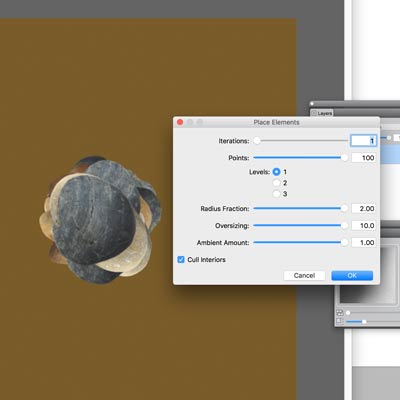
Set the oversizing to the max and the artworks are placed in the center
Tinting nozzles
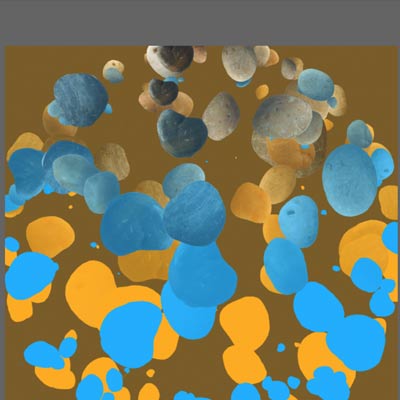
Set the ambient amount low and the the current additional color is used to tint the artwork so if it is red then the nozzles will all end up being fairly red in parts of the image. You can always apply the place element Painter command multiple times and use different colors so the first apply can be in amber and then the next apply in blue and so on and you will end up with a super colorful nozzle filled design
Limited apply

You can set the number of elements to a low setting to reduce the number of generated nozzles. You can apply the tool multiple times with the low setting and add more and more to the image (or perhaps to layers). You can also then just combine the place elements effect with other effects such as blurs and apply surface etc.
Again, because of the lack of preview means it is a hit and miss operation.
Using place elements with layers in Painter

You do not need to just apply the effect to the background, you can apply the Painter place elements to a layer and use that to duplicate the layers to place the artworks all over the image (especially if you use the oversizing to the max)
-
create new layer via the layer menu
-
Place elements command
-
set the oversizing to 2
-
OK
Use the layer adjuster in the toolbar to move the place elements layer and also hold down the alt / option to duplicate and make multiple copies of the artwork as well as use the edit transform to scale the artwork (such as on the left) and on the right you can see multiple elements but with a drop shadow added via the effects and objects menu
Use with selections in Painter
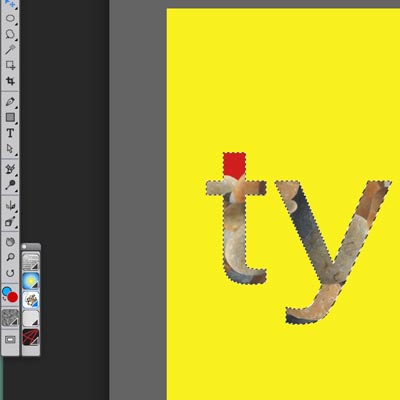
You can also use the place elements effect command with selections such as a standard circular or square selection but also with type and other selections.
-
Create a selection by creating some type
-
layers menu and drop and select
-
fill using the esoterica and place elements applied multiple times
The results of the Painter place elements can be combined with other effects as well as re-applying the command multiple times such as on the right
The stones used in these images are all (c) Corel Corporation and are used as examples of nozzles in Painter for the purpose of the tutorial