1.200 Corel Painter Nozzles / Image Hose
graphicxtras > Corel tutorials > Corel Painter tutorials > Corel Painter Nozzle tutorials
Nozzles for Corel Painter. The Painter nozzles are for PC and MAC (please select the correct set). The Painter nozzles are all super colorful designs that can be applied via the Painter image hose tool.

The nozzles for Painter are all in standard RIFF format. Use the Painter nozzles to spray and splatter the colorful artwork throughout your images. The nozzles for Painter are all for commercial and personal use, all are royalty free, all are by graphicxtras.com / Andrew Buckle
Nozzle collection to purchase
£6.50 GBP (Approx $7.50, 7.25 Euros, 900 Yen, 11.70 AUS etc) , RIFF format, download
1200 nozzles for Corel ® Painter (PC) includes jewel nozzles, colorful nozzles, tangle nozzles, drawn nozzles, geometric colored nozzles, lines, circle nozzles, wheel nozzles, extruded nozzles, colored RIFFs, basic nozzles etc Painter nozzles gallery
License commercial (CU4CU) use (as well as personal use), all are by Andrew Buckle / graphicxtras.com, royalty free. 300 DPI. Many amazing different Painter nozzles for use throughout the application. RIFF format. If you have any questions, please contact us. They are all applied via the image hose tool. You can also use as a source for new brushes. This set is for use with Windows 10 / 8 / 7 etc
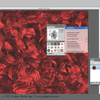
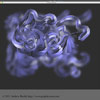
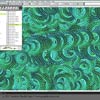






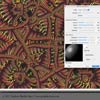











Nozzles / Image hose tool for Painter
They are easy to use, easy to change and apply in 1000s and 1000s of ways. All the are sprayed or painted using the image hose tool. The image hose tool is accessed via the paint brushes (instead of charcoal or pen or pencil) The image hose tool comes with countless options and combinations of pressure, angle, scaling, rotation, color. The set includes many different types such as jewels, paint effects, rings, bursts, swirls, smudged, weird and more. Use the Painter nozzles for commercial (CU4CU) as well as personal use. All, all can be used without any credit. All are by graphicxtras.com
RIFF format / Painter nozzles - loading of the RIF files nozzles
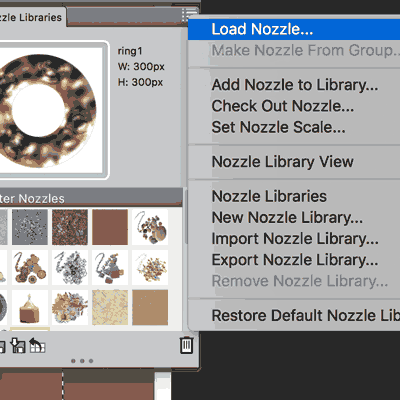
Key thing is to select the brush tool and select the image hose. All the paint resources are stored in native RIFF format (actually fairly early RIFF format but still support in P2015 etc).
-
display nozzle libraries panel
-
right side menu
-
load nozzle
-
Simply select A nozzle filled RIFF file from any folder
-
Apply the nozzle via the image hose brush tool
The artwork is not added to the display for the library, that is only done via the additional command of add to library and you will see the thumbnail appear in the library. You can then select the thumbnail to load the RIFF.
Auto clone effect and nozzles
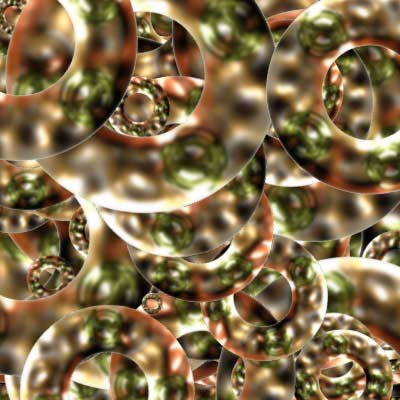
You can use the auto clone feature with the image hose and the nozzles
-
select the brush tool
-
select image hose
-
select variant
-
Effects and esoterica and auto clone
Sometimes the auto clone is not available, it does seem that if that is the case, you can go to the window and auto painting and then the auto clone should then become available (hopefully)
The auto clone fills the image with the current nozzle and is great for creating amazing random filled backgrounds with different sized and rotated etc nozzles
You can stop the auto clone by clicking the document and then perhaps apply an effect and then re-start the auto clone.
Another option being using the auto clone on a layer and then repeat it on another layer and then combining all those Painter nozzle filled layers
Capture and Painter nozzles
Use the capture command to create new brush dab. Use the capture brush feature and then apply a variety of different settings to create a new unique brush stroke
Painter Nozzles stream
Apply them as a continuous stream of paint using the spacing setting for the nozzle which can be varied to create a flow of artworks as well as just a splatter with wide spaces etc across any image. Use paint designs as brush dab splatters, use the jitter feature to spread the applied brush stroke
Combine with effects
Combine RIFFs and effects. Apply a brush stroke and then apply effect such as blur. Apply more RIFF brush strokes and interleave the effects with the strokes and this in turn is a great way of adding unusual depth to artworks
Blending modes and Painter nozzles
Use them on layers and apply with different blending modes and effects and more. They can either be applied with a blending mode or used on a Painter layer with a different blending mode from the normal
Colorful artworks
Superb colorful paint brush effects for the 'Painter™' Image Hose. All are super colorful. By editing the source file, the RIFF file can be turned from a red brush stroke to a blue one or a rainbow colored one or de-saturate the RIFF image (grayscale) or use visual effects such as blurs to the source RIFF and save as a new file. On re-loading, you will be asked to supply the required hose information which is normally the default 1 setting (none of the RIFFs on this site use more than the 1 cell option)
Warping and nozzles
Use a nozzle/image floater and warp command to create wonderful distortions. Save the nozzle using the drop and select (perhaps with some tweaking to improve the alpha channel) and save as a RIFF and reload the item
Text fills / Painter nozzles
The paint tools and image hose can be used to fill text / type in second.
Nozzles and Grains and tiles
They can be excellent sources for grains and tiles. Either use the single Painter nozzle dab or apply multiple dabs (using the define as a tile feature) and create a new tile using the nozzle. Save the tile in the tiles panel (or grains panel)
Clone / Painter Nozzles
They can, via tiles, be used as an excellent clone source and a source for numerous effects such as glass distortions.
Looks/ Painter Nozzles
Looks / Hose are great combinations for superb hi-impact repeatable creative effects. Access via the looks panel
Straight paths
Use the straight brush option with the image hose to create quick and easy and hi-impact edges. To create a quick nozzle edge 1. Select brush tool 2. Select image hose / category 3. Select a Painter nozzle from the Painter toolbox 4. Select the straight option from the top bar (brush options) instead of just freehand mode 5. Click top left of image and then click the bottom left 6. Repeat all around document. Current painter nozzle is added to the document as a basic edge.
Use as a floater
Open the RIFF file and drag into the floater panel and use as a floater - they do not have to be used as a standard RIFF image hose file. You can then use that resource again and again in your projects via the floater panel.
How to adjust the color
Paint a few dabs of the current selected tool, adjust color, paint more and you can then create a multi-colored artwork in seconds
Grains and Painter nozzles
Open a RIFF, apply a grain or image luminance, save, and use the paper-tinged dab as a new brush strokes
How to create splatters and tubes of paint
Simply modify the spacing and all kinds of different results can be generated via the image hose. Use different spacing settings to create a tube of paint or a splatter spray
XML
Use the capture dab and capture a nozzle and use for charcoal or oil. Save the brush dab and save the brush variant, modify the XML code to create stunning new brushes
Photo-Paint sprays / nozzles
They can be used in Corel Photo-Paint ™ and via TIFF in others
Add to Painter nozzle library
To add them to a library 1. Open nozzle RIFF file 2. Go to brushes menu 3. Select nozzle menu 4. Add to library 5. Use the mover feature to move to other libraries. Please note that the items in this set are not stored in libraries so if you want to use them in the libraries, this will have to be a manual task or use some form of scripting
Nozzles scaling
Create splatters and spray paint effects via scaling
Variant Image hoses
You can also create your own variant hose brushes to add to the brush panel.
Variants / expression
Hose variants also can be developed (even using a mouse instead of a pen) using information from expression panel.
Record Painter nozzle brush strokes
You can also record brush strokes to create extreme brush strokes, use the playback feature for the nozzle brush to re-apply multiple 'similar' brush strokes. You can also use the pre-built brush strokes such as scribble or hatch or your own recorded brush strokes.
Sprays
Apply them as sprays. Many of the settings for the image hose can spray multiple images in a single paint stroke.
Opacity and painter nozzles
Lower the opacity of the tool and apply to create a blurry brush stroke in seconds
Grains and how they affect the tool
Lower the grain setting in the general brush strokes panel to change the nozzle into a brush dab using the current foreground color. If the current foreground is blue, the nozzle will be a blue stamp. Sadly, the clone source option doesn't seem to work and the dab (after selecting a clone source and the clone option in the color panel) still displays in the original color
Auto painting
Superseding the auto clone tool, the auto painting panel is wonderful combined with items on this page. Select a RIFF file and then select the under painting panel and select a brush stroke such as 'medium dab' and set the randomness and size and then apply to create unusual textures / artworks etc