Rebelle Add brushes Tutorial
graphicxtras > Escape Motions tutorials > Rebelle tutorials
** Youtube video tutorial on how to add new brushes in Rebelle **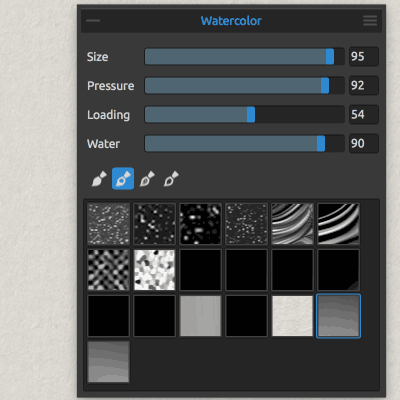
-
Create a new brush in Rebelle or in Photoshop etc. Save the brush as 512 x 512 sized PNG file
-
Add the brush file to the ~/Library/Application Support/Escape Motions/Rebelle/Brushes or the equivalent on the pc
-
Restart Rebelle
-
Go to the properties panel
-
Select watercolor etc and then select the brush from the lower half of the panel
-
Apply brush stroke in rebelle with different water, loading, pressure etc
How to add brushes to Rebelle from Escape Motions. Rebelle can be extended to include additional brushes for use with watercolor brush, acrylic brush, air brush etc. The rebelle brushes are all accessed via the properties panel. The rebelle brushes can be PNG files 512 x 512. Add them to the application by placing them in to the brushes folder of Escape Motion 'Rebelle'. The location for the mac is the library folder ~/Library/Application Support/Escape Motions/Rebelle/Brushes. For the pc, go to the help menu in Rebelle and show library folder. You can add unlimited brushes to Rebelle.
The PNG brush files need to be added to the Rebelle brushes folder. On restarting Rebelle, you will see the newly added brushes in the properties panel. You can create all kinds of brush strokes in tools such as Photoshop and save them to the Rebelle folder.
Create brushes with subtle dots and lines on a black background or create brushes made from type. You can then apply the Rebelle brushes via the properties panel for watercolor tool, via acrylic, via air brush etc. This tutorial shows you how to add new brushes to Rebelle to create amazing new water color effects and more
Adding brushes to rebelle
Rebelle comes with only a few brushes. You can add brushes to Rebelle. The brushes have to be 512 x 512 in size and PNG format. You can create the brushes in numerous ways such as in Affinity Photo or Photoshop or even Rebelle
Styles of brushes to add to Rebelle
There is no documentation for the brushes so a lot of it is trial and error. You can see from the image above there are a number of different brushes added to the original four brushes.
-
create document 512 x 512
-
fill with black
-
set the brush (in Photoshop etc) to white
-
apply dot brushes or a splatter of dots
-
save that PNG file to the Rebelle brushes folder
You can also use other images such as type, diamond designs, spots, photos of people etc. Not all brush strokes are effective if applied as a single stroke. If just added as a dab the brush becomes far more effective as a watercolor brush etc. You can then modify the wetness / drying etc as required for the newly added brush strokes.