Rebelle Transform layers tutorial
graphicxtras > Escape Motions tutorials > Rebelle tutorials
** Youtube video tutorial on how to use the transform layers feature of Rebelle **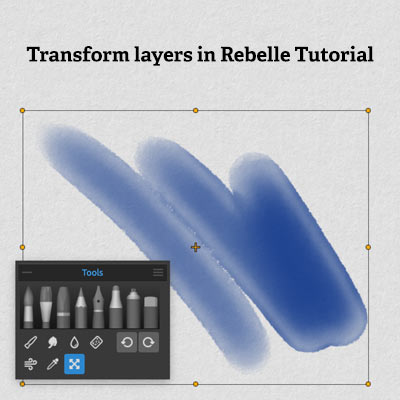
How to transform layers in Rebelle (from Escape Motions). You can transform the background layer as well as any duplicated layers as well as new layers. Rebelle transforms for layers include scale and rotate and shift.
You can transform layers selected in the layers panel via the tools panel and via the layer menu. Once in transform mode, you can re-size the rebelle layers in many ways. You can also duplicate layers and transform those in Rebelle.
You can merge the transformed layers with other layers and then duplicate those or add new layers to those that can also be transformed via the transform tool in Rebelle. All kinds of combinations of designs to fill the entire image can be created. You can create text design in watercolor and then shift and transform etc those layers to create all kinds of unusual watercolors in Rebelle.
There is also a transform panel which is available via the properties when you select the transform tool and that offers direct input of angle, height etc. This tutorial shows you how to transform layers in many ways in Rebelle such as scaling and rotation etc
-
select new artwork
-
select rebelle watercolor brush from tools panel
-
set color and paint
-
layer menu
-
Transform layer
-
scale using bounding box for layer
-
move outside of bounding box to rotate
-
click ok
Basic transform of rebelle brush stroke
The transform command can be found in the layer menu as well as in the tools panel. You can use either option. You can scale the background layer once you have painted something on it. You can transform and opened image. You can add new layers and transform those. You can apply three type of transform in Rebelle
-
scale via bounding box
-
rotate by moving outside bounding box
-
shift by selecting the layer
You can re-size the layers in many different ways. You can scale once or multiple times (perhaps never great). You can scale smaller or larger (not so great but still possible)
Duplicate artwork layers and transform
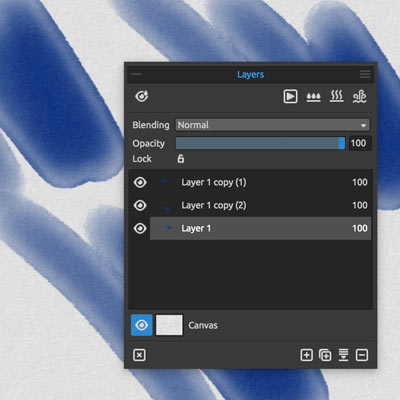
-
Apply some brush strokes using the watercolor in Rebelle
-
select layer (or make certain it is selected)
-
shift and rotate as required
-
Layer menu
-
duplicate rebelle layer and brush strokes
-
select the layer in the layers panel
-
layer menu and transform
-
click OK
As you now have two layers, you can also merge the result
-
select both layers (or any other layers you have)
-
layer menu
-
merge layers
You should only have one layer from the merged layers. This merged layer can now be transformed in Rebelle via the layer menu. Note if you use the blending modes with the layers, the result of the blend is only applied at the point of any paint crossover (even if the pre-merge shows otherwise)
You can then duplicate the layers and continue to transform them and add paint to the layers
Transform panel for layers in Rebelle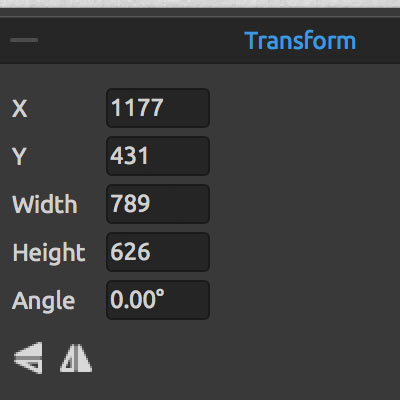
-
window
-
properties
-
select the transform tool
-
select the layer in the layers panel
-
type in values into X / Y / width / height / angle / flip
-
set the width to 200
-
set the angle to 45
-
flip
-
click OK