Illustrator Replace symbols Tutorial
graphicxtras > Adobe Illustrator tutorials > Illustrator symbols tutorials
How to replace Illustrator symbol instances, select a symbol and then replace them with a different design in seconds. The symbols for Illustrator are in the symbols panel and can be added to the art board and they can be changed at any point. You can also modify a dynamic symbol but any color settings are lost in the replacement
** Youtube video tutorial on how to replace symbols in Illustrator to change your designs in seconds by a quick change in the symbols panel **1. KEY - there needs to be symbols to replace
The first thing is that there is an Illustrator symbol instance to be replaced, so add a symbol or symbols to an art board in Adobe Illustrator and then select that instance or instances, you can select multiple instances of that symbol. You can also replace multiple instances of different symbols so if you have a square symbol and a circular symbol then they can be replaced in seconds with a single design.
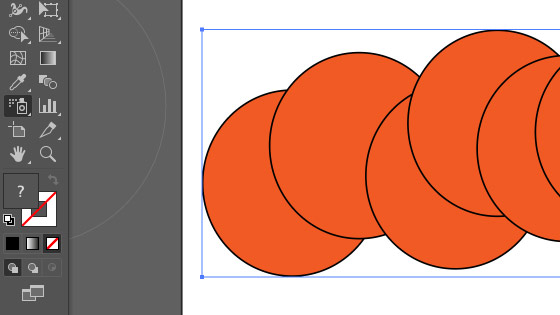
2. Where is the replace symbol command
With the symbols instances selected, go to the symbols panel and select a different symbol and then go to the right side menu and select the replace symbol
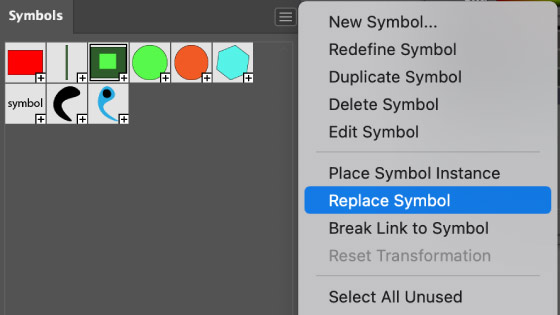
3. Replace multiple symbols with a single symbol in Illustrator
Add multiple symbols, different symbols, and then select them all and go to the symbols panel and select a particular symbol and then right side menu and use the replace command
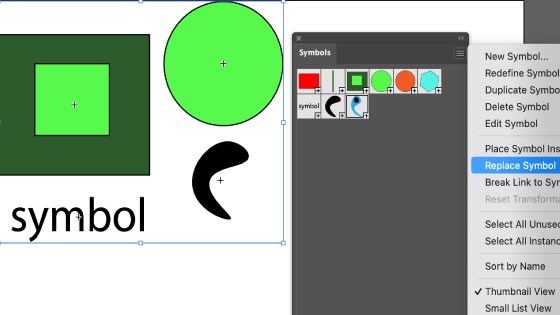
After you apply the replace symbol command, all the designs selected are changed into the new design
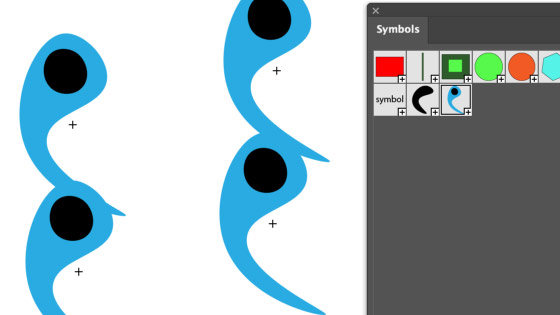
4. Symbol sprayer replace in Illustrator
If you apply the symbols instances via the symbol sprayer then any modifications made by the symbol sizer, scrunch-er are also reflected in the replaced design
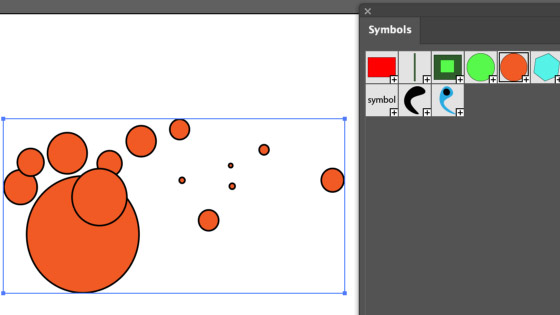
Using the replace command
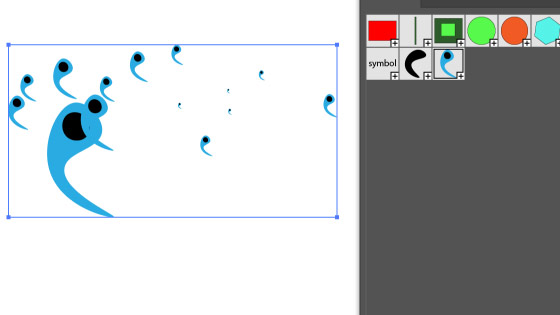
5. Another replace option via top menu
Apply the symbols via the symbol sprayer and then go to the top of the application and you will see another option to replace the design.
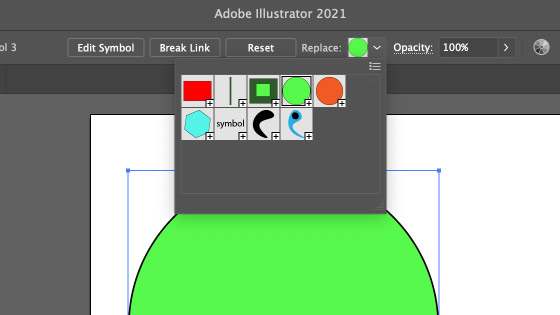
6. Replacing dynamic symbols
The menu command works in exactly the same way as before but any color additions added to the dynamic symbol instances is ignored and lost and the symbol generated is as in the panel. If you want to re-color the dynamic symbol then you will need to select the direct selection tool and re-color the new design