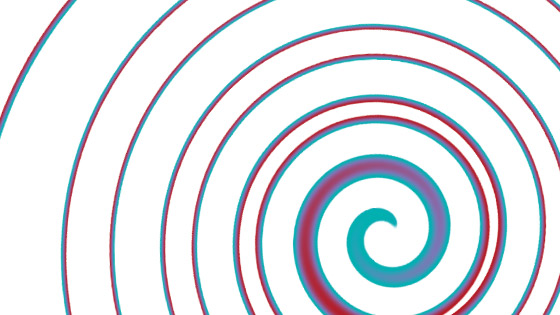Photoshop Twirl Filter Tutorial
graphicxtras > Adobe Photoshop tutorials > Photoshop filters tutorials
How to use the twirl filter in Photoshop. You can find the twirl filter in the distort menu of Photoshop. The twirl filter in Photoshop can be used to warp and distort images and type and layers. You can use it as a smart object, you can use it with adjustments, it can be faded and much more
** Youtube video tutorial on how to use the twirl distortion filter effect in Photoshop create all kinds of spiral and twirled designs **1. Where is the twirl filter in Photoshop
You can find the filter in the distort menu of Photoshop
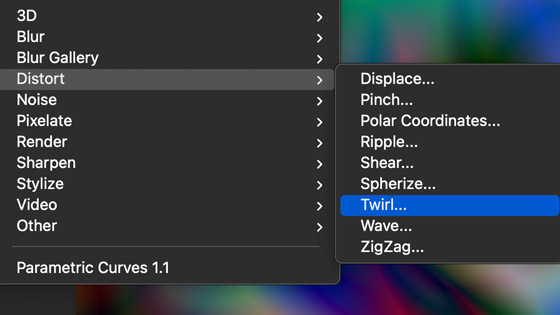
2. Basics of the twirl filter in Photoshop
Use it with an image or a layer or type. Apply the filter and a panel will appear (there are not many options). Set the angle (really that is all there is, that has been the same way for years and years with the twirl filter). There is no option for different positions of twirl, etc. The value of the angle can be positive or negative.
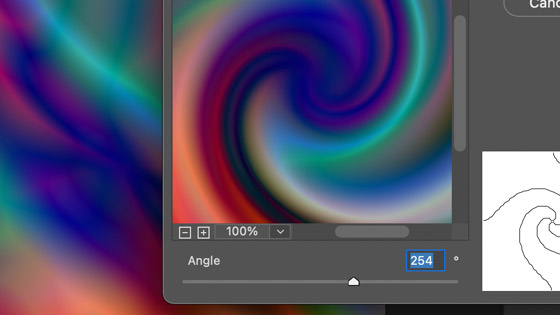
3. Re-apply the twirl filter
You don't have to use the twirl filter in Photoshop just once, it can be applied multiple times. Sometimes the result of multiple applications can be quite interesting
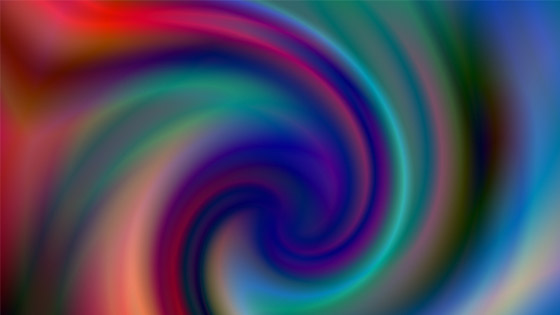
Apply twirl filter and go to the top of the filter menu and repeat the filter multiple times. The result is more like a spiral design than just a twirl at this point
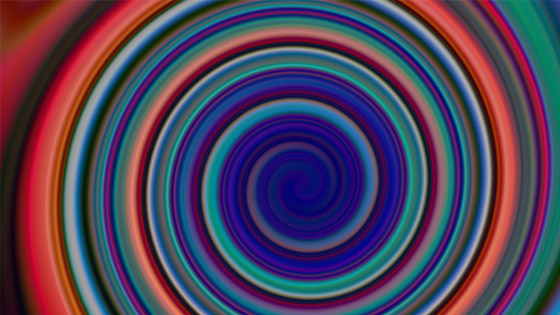
You do not have to re-apply it with the same settings though. You can just go to the distort menu and run it again but with a different settings such as using the opposite angle to apply and you can make the twirl go in the opposite way. If you run the filter multiple times with an angle of 254 and then set the angle to -254 and re-run it, the image will end up as it started so it can be used in a non-destructive way (though perhaps the quality of the pixels will not be as great as there must be some loss involved)
4. Twirl filter and selections
You can use the entire image but you can also use the twirl filter in a Photoshop selection.
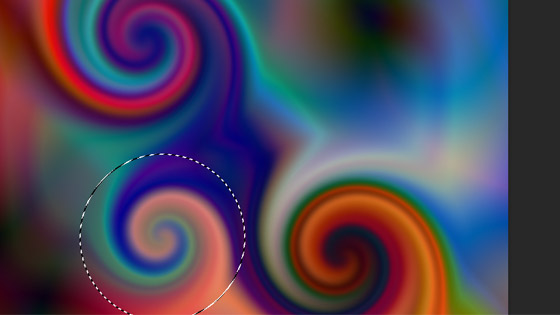
Open image and select part of the image and twirl filter and deselect or you can use the same selection in different locations on the image and apply the same or different twirl filter effect.
The center of the twirl is now no longer in the center of the image (not particular ideal but it is a way around the lack of of center control in Photoshop
You can also re-apply this but you can also just select another part of the image and then apply the twirl to that and then move to another and apply it again. It should be noted that the effect really doesn't like the edge of an image and squeezes the effect into the selection and doesn't just twirl the image and leave the rest not displayed). The selection does not need to be circular
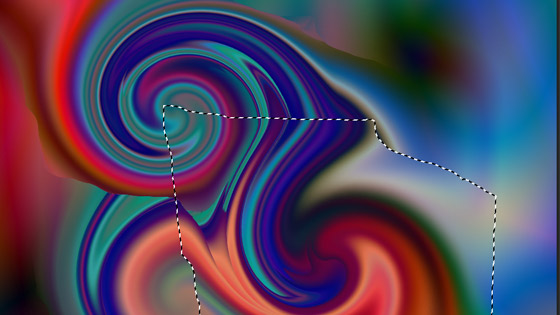
5. Photoshop twirl filter and other effects
You don't have to apply the twirl filter in Photoshop just on its own. You can use it with other filters as well as combine them in actions and more. Use twirl filter and then use the wave filter etc
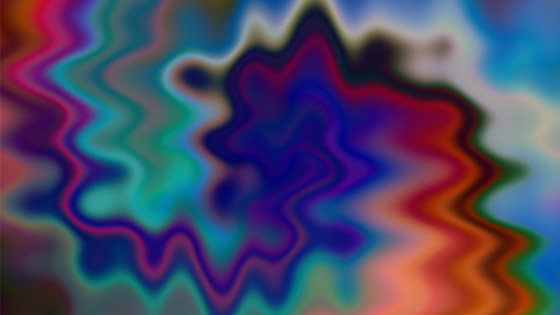
Or the other way around with the wave first and then the twirl (which makes the design a lot more tempestuous)
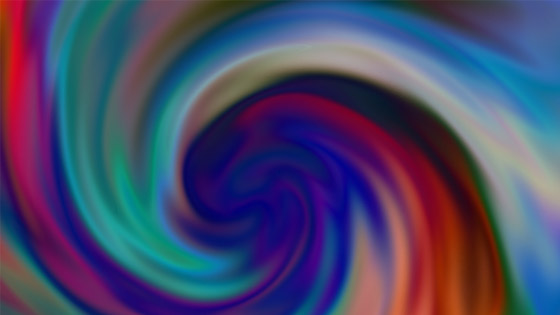
The result can be quite a distorted design. You can also use other distort tools or perhaps filters such as the maximum filter to create many different types of curled designs in Photoshop (uses the roundness setting and maximum). The result of the twirl and maximum creates quite a weird blocky and ghostly twirl design.
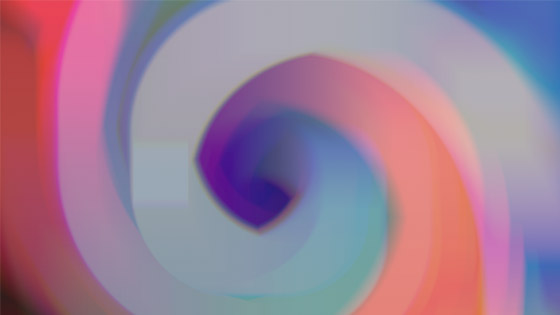
Of course, all kinds of filters can be used such as camera raw, oil paint filter and many more
6. Twirl filter in different channels
The Photoshop twirl filter can also be used with channels and use them in separate channels to create interesting color artworks.
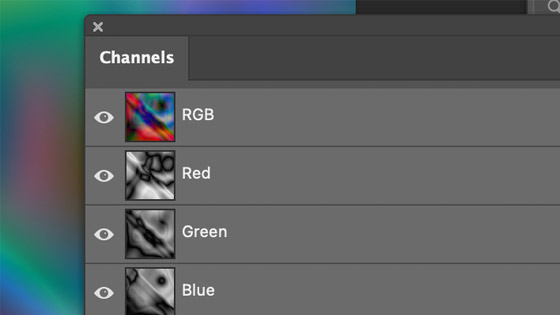
Go to the channel panel (window menu) and select the red channel and run twirl filter via the distort menu and change settings. Select the green channel filter again but with different settings / angle and then the blue channel and different angle again
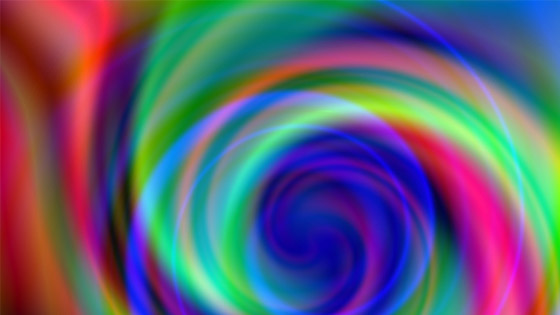
A more colorful design can be created from combining the twirl with channels
7. Twirl filter and use with the Photoshop type
You can use the twirl filter with layers and type is just a layer.
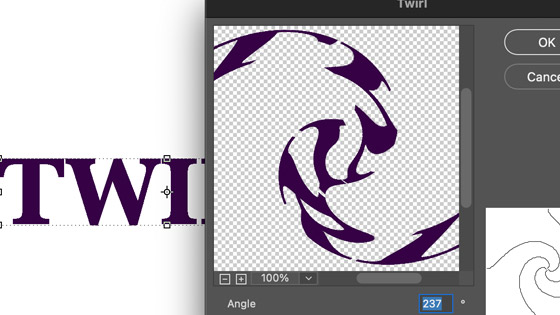
Select the type tool and add a new type layer and Apply the twirl filter and Photoshop will display a convert to smart object dialog - select smart object and then OK
The type can be a lot more than just a single word. You can use an entire page and then distort that by using the filter. If you wish to apply different centers then it is best to just flatten the type and then select the type in different parts
Add the type and select using the selection tools (such as a circular selection) and apply twirl filter and set the settings for the angle and move selection and Apply filter again.
8. Twirl filter and layers and blending modes
You can create interesting designs from the same image but one that has been duplicated multiple times as layers and then blended using different blending modes in Photoshop and combined with different settings of twirls on different layers
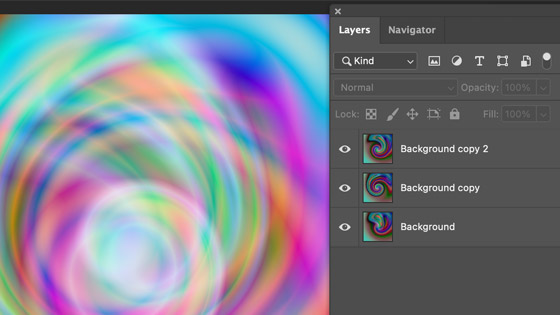
Open image and layer menu and duplicate (repeat a few times) and go to the each layer and apply the twirl filter with different settings and go to the layers and set different blending modes such as difference and darken etc
You can also add effects to the layers to perhaps blur the twirl effect as well as perhaps use warp transforms on a layer as well add into the mix adjustments via the image menu. From a single image and a single effect, many 1000s of amazing designs can be created
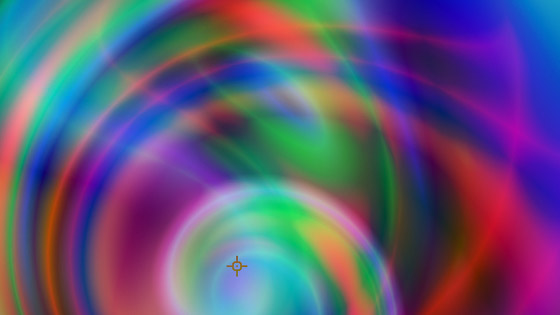
9. Twirl filters and masks
You can also use the effect with layer masks (use on a layer) or perhaps use the effect as a mask with an image layer.
10. Edit and fade command for the twirl
You can add the twirl filter to an image and then edit menu and fade and apply effect and go to the edit menu and fade and change the blending mode for the filter as well as opacity
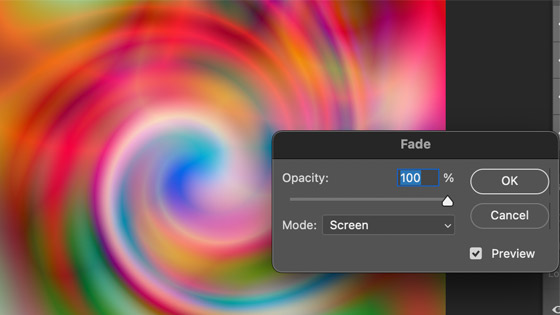
11. Twirl filter and layers - you don't have to apply it to one layer or the background layer
You can use the twirl filter with layers to create some really oddball distorted designs.
Shift the center of the layer from the center of the image and layer will be warped and distorted and then you can duplicate that or move it and re-apply or perhaps combine multiple layers of the distorted design and create unusual surfaces and textures. You can also add layer effects etc to the layers such as adding a bevel to the twirl.
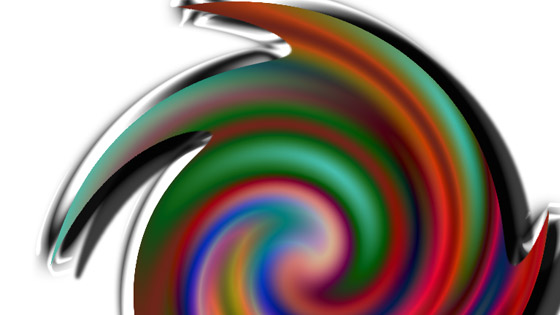
Duplicate layer and shift center of layer and apply twirl filter and duplicate and duplicate etc and re-position. The image can then be modified by the twirl filter again perhaps with all the layers merged and then to smooth things a little, use an oil paint filter effect once or twice.
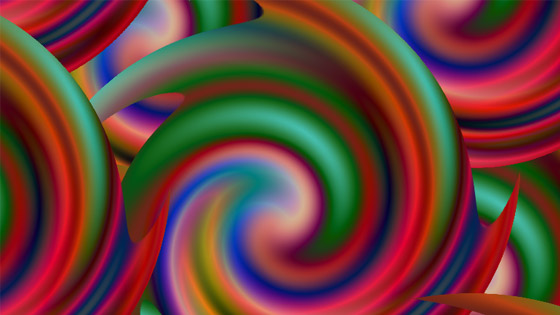
12. Use the filter with actions
You can also record any of the twirl filters as well as combinations with other filters via the actions panel (window menu) and apply those recordings at a later date and on different images or layers etc via the playback. All kinds of different combinations of actions can be made such as using multiple layers and multiple twirls and also combining with warps and blurs and adjustments and more.
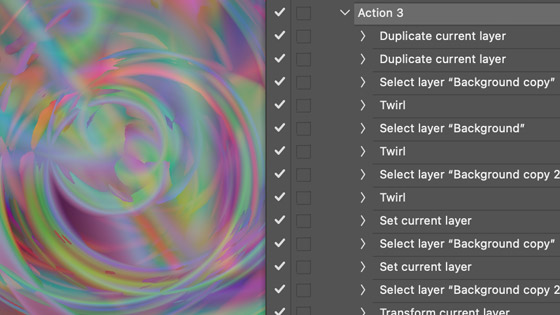
13. Use as a smart object
Before you apply the twirl filter, you can also select the layer (text etc) and convert it to a smart object via the layer menu and smart object and convert. With the design as a smart object, the filter applied can be seen in the layers panel and can be edited at a later date or removed so any twirls to an image etc can be quickly removed or updated if you decide that the twirl is a little too subtle or too extreme.
14. Use with shape layers
You can also create a custom shape and then apply the twirl filter to that and the object will be turned into a smart object and twirled as with an image.
15. Use with gradients
You can add a gradient design and use the twirl filter with that, you can use the gradients on layers (layer menu and new layer) and twirl that design and then combine the layers in multiple ways
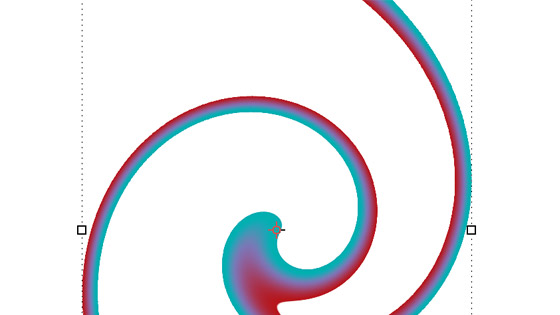
Create a new layer via the layer menu and create a thin rectangular selection and fill that with a linear gradient and then deselect. Apply the twirl filter to that thin gradient design to create an interesting spiral design in seconds.